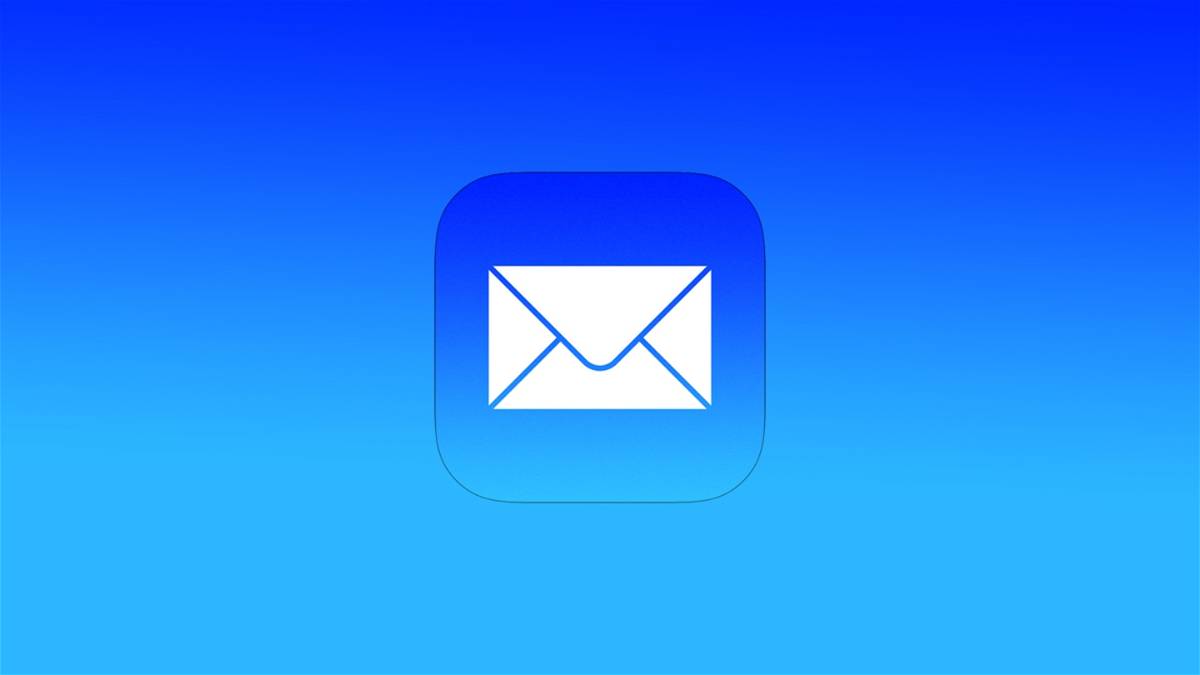Completely master the native iPhone and iPad mail management application.
The application Email is one of the most important applications of your iphone and of you iPad. It is essential to have a good email management app on mobile devices of this type, since they provide us with very valuable information wherever we are.
Mail may seem like a very simple app, but it actually hides all sorts of advanced features that maximize your user experience and allow access to special features that will help you keep up with your emails or emails. In this article we will recommend a series of Tricks to completely master Mail on your iPhone and iPad.
Create a list for VIP contacts
Apple offers its users the possibility to create VIP contact lists for Mail. The emails of these contacts will appear separately in a special folder and it is possible to customize their notifications, something that we will talk about in a moment.
Follow these steps to create a VIP contact list for Mail:
- open the app Email.
- Select an email from a contact.
- Click on the name of the contact.
- Press the button Add to VIP list.
Customize your email notifications
Your iPhone and iPad will also allow you to customize certain aspects of your contacts’ notifications such as notifications, sounds or balloons.
Follow these instructions to customize your email notifications:
- open the app settings on your iPhone or iPad.
- Access the section Email.
- press on notifications.
- Then click on Customize notifications.
Change the undo send time
The Mail app introduced features for scheduling, reminding, or undoing emails with iOS 16. Undoing an email can be really useful on some occasions, it will add some time to wait before an email is sent. be sent.
You can change the time set to undo sending an email by following these steps:
- open the app settings on iPhone or iPad.
- Then go to the section Email.
- press on Time to undo send.
- Choose one of the available options.
Have Siri read your email notifications
Another of the most interesting functions of the Mail application for iPhone and iPad –and one of the services that not many users are aware of– is the announcement of notifications through Siri. Apple’s virtual assistant is capable of read Mail notifications aloud and will even let you interact once you’re done with voice commands.
Here are the steps you need to follow to get Siri to announce Mail notifications:
- Open the Settings app on iPhone or iPad.
- Access the section Email.
- Then go to notifications.
- press on announce notifications.
- Check the box for Announce notifications.
Attach freehand drawings in Mail
This is one of the most productive but also most fun features of Mail. It is a feature that allows iPhone and iPad users to attach freehand drawings to their emails.
Follow these instructions to draw freehand in an email:
- open the app Email.
- Create a new email message.
- Press on it pencil shaped button located above the keyboard.
- Create your freehand drawing and press okay.
- Finally click on the option insert drawing.
Ask Siri to send an email for you
In the same way that Siri can send a message on WhatsApp or even read a received message, the virtual assistant on your iPhone and iPad also offers the ability to send an email for you from Mail. Siri will complete the whole process automatically by interacting with you to ask who you want to send the email to or what you want to include in the subject line.
Use these voice commands to send an email with Siri:
- Hey Siri, send an email.
- Hey Siri, send the “See you at the meeting this afternoon” email to “Benito.”
These are some of the more interesting tricks than the Mail application of iPhone and iPad can provide you. They are really useful and convenient, and will allow you to take full advantage of the full potential of Apple’s email management application.