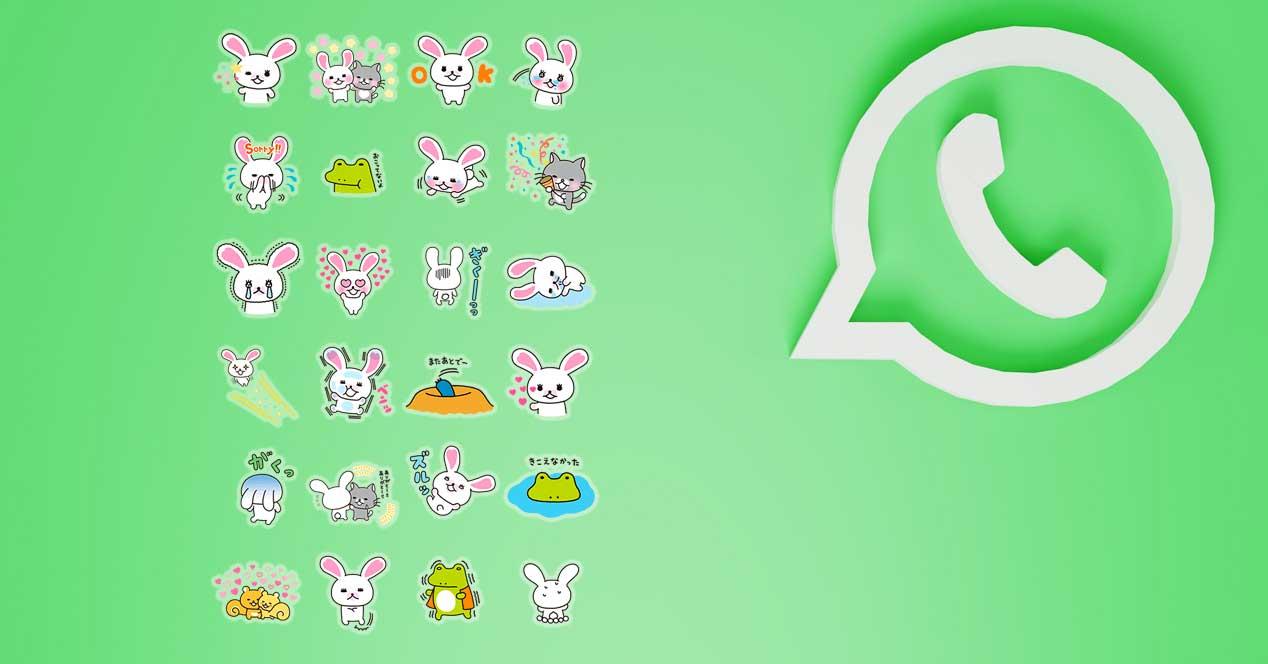If you use WhatsApp regularly, you may have noticed that the application comes with a set of default stickers, but did you know that you can also create your own custom stickers using the photos from your gallery? In this publication we are going to show you how in a very simple and fast way.
Create stickers for WhatsApp in an instant
A meme, a funny picture of you, a GIF with your friends… you can convert any item from image gallery of the mobile in a sticker for WhatsApp. Do you want to know how? Below we leave you the 5 steps that you have to follow to do this, as we have already shown you in our TikTok profile:
@movilzonaoficial The best app to create stickers on iOS and Android. #stickers #ios #android #stickers sticker.ly
♬ original sound – MovilZona
Download a sticker maker app
To create your own stickers for WhatsApp, you will need to download one sticker maker app. There are several options available on the Google Play Store or App Store, but one of the most popular apps is sticker.ly, which not only allows you to make your own, but also to download sticker packs. the app is completely free and it is quite easy to handle, making it an ideal alternative. Here is the download link:
Create a sticker
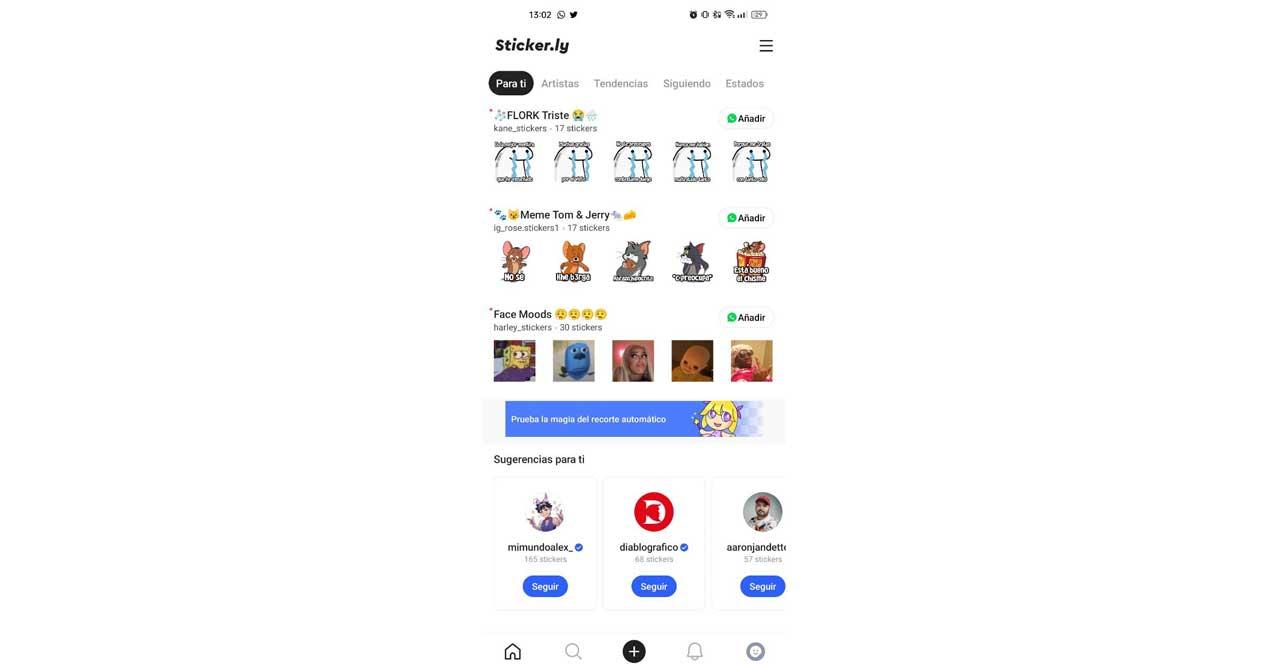
Once you have downloaded Stikcer.ly on your smartphone, the next step is to create a new sticker pack. To do so, simply open the application and select the option to create a new sticker pack, which corresponds to the button at the bottom of the screen with the “+” symbol. Finally, select the photo from your gallery that you want to convert into a sticker.
Crop and edit photo
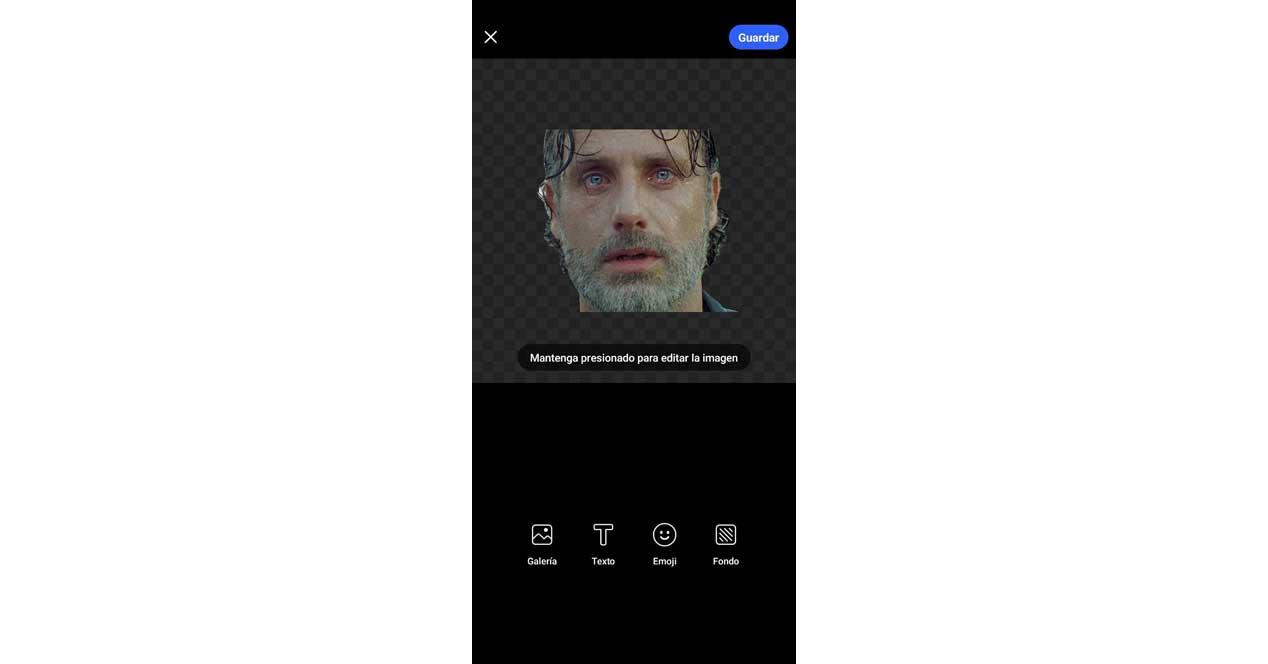
What you need to do now is to edit and adjust the photo as you like. To do this, you can use two fingers to pinch the image and make it bigger or smaller depending on your needs. In addition, below you have a series of tools to customize the sticker, such as enter textan emoji or change the background.
Save the sticker
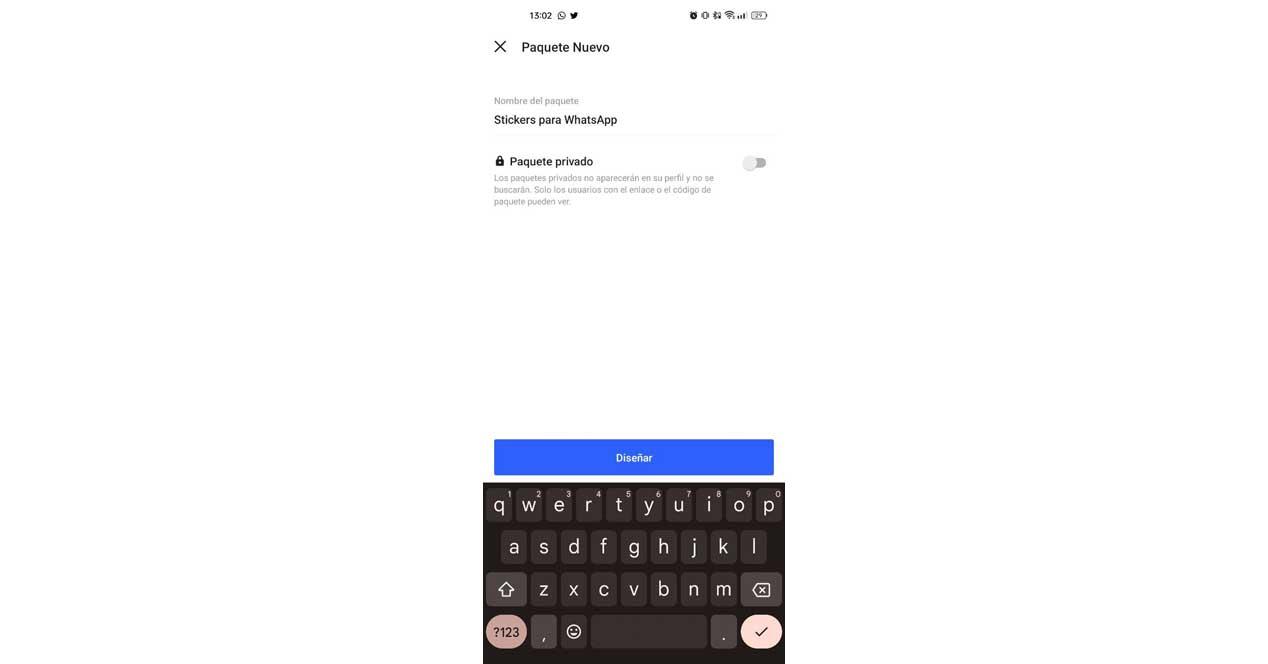
The penultimate step is to save the sticker. If you have already finished editing the photo in question, before uploading it to WhatsApp you have to store your work. This is as simple as clicking on the blue button in the upper right area where it says “Save”. Then, create a new sticker pack by tapping on “+ New pack”, write a name and indicate if you prefer it to be private. To finish, select “Design” and choose the sticker pack you have created.
Upload the sticker pack to WhatsApp
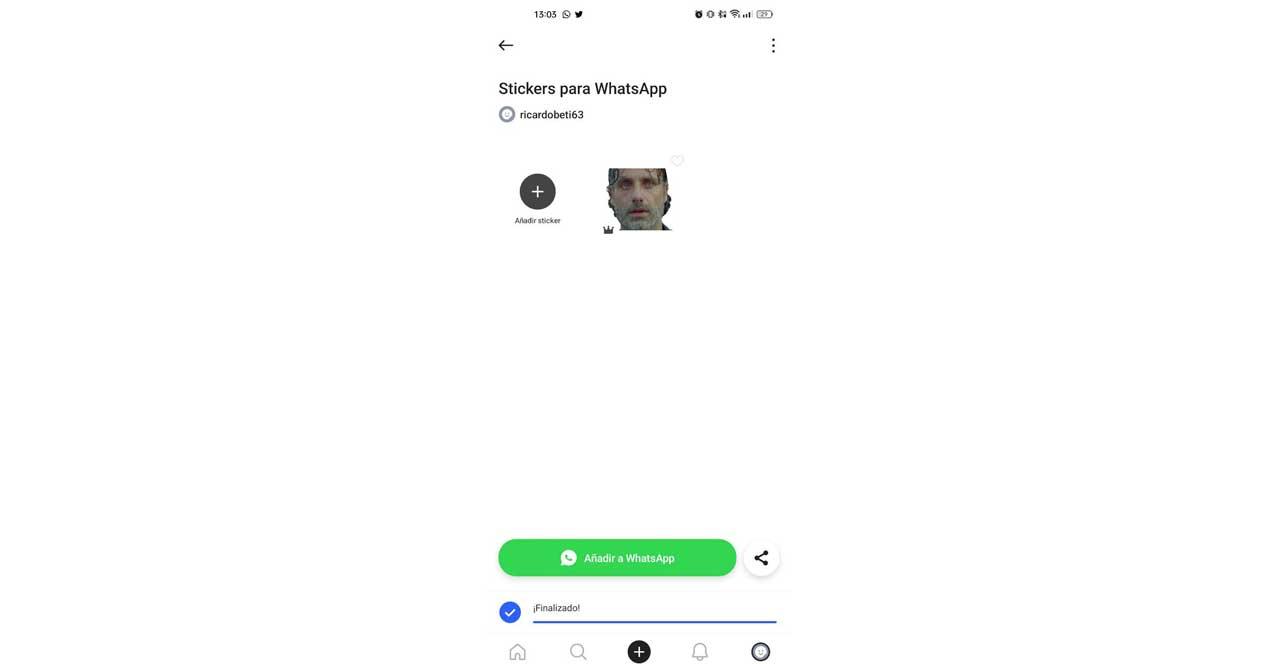
The only thing left to start sending the sticker via WhatsApp is to upload it to the application. After converting an image from your gallery, you will appear in the newly made sticker pack. Below, there is a green button to add it to WhatsApp. Wait for the upload to finish and click on “Add” to finish the process. Done, your stickers are ready to be used.