In addition to sharing photos and videos, Instagram also offers features like Instagram Stories, which allows users to share content that disappears after 24 hours.s, and IGTV, which allows users to create and share longer videos on their profile. Users can also interact with others through comments and direct messages, allowing for real-time communication.
instagram is used by people all over the world, including celebrities, influencers, businesses, and brandswhich makes it a versatile and diverse platform that can be used for different purposes, such as marketing, branding, and simply sharing content with friends and family.
That is why We must always be careful with our keys, since we can be exposed to possible theft, hacking or loss of data due to the simplicity of the same password or due to the bad intentions of other people, so today we are going to see how to change your passwords in a simple way.
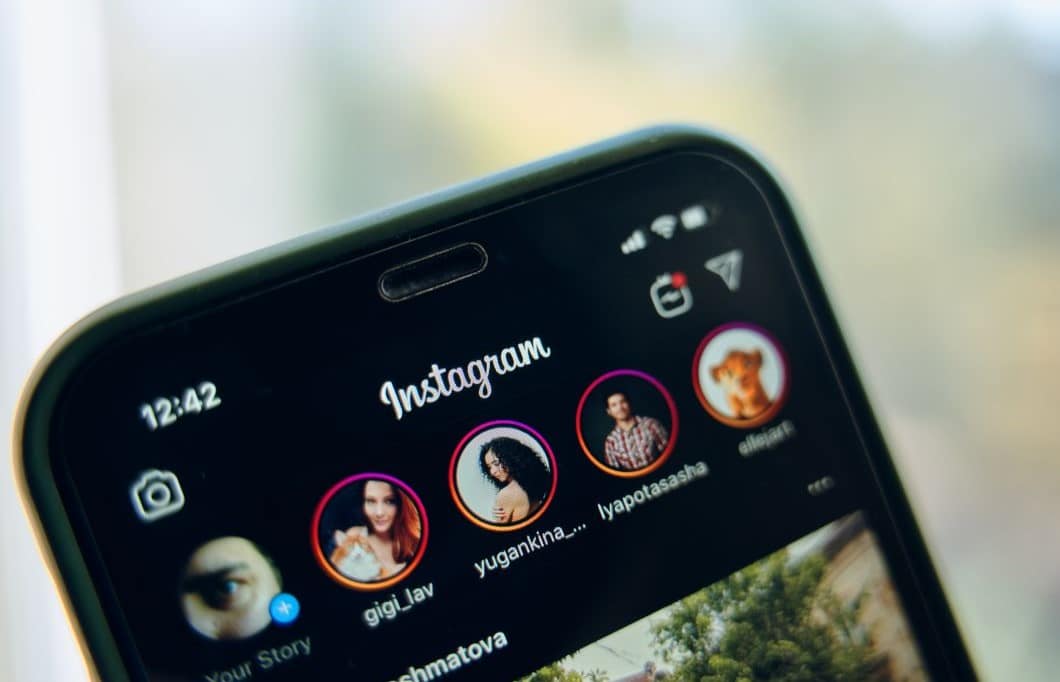
How to change the password
change instagram password It is an important task to protect your account and keep it safe. With so many accounts online today, it’s easy to forget a password or even use the same password on several different accounts, which can make it easier for you to steal your passwords in an easy way. That is why we are going to explain step by step how to change the Instagram password.
Step 1: Log in to Instagram
To change your Instagram password, the first thing you need to do is log into your account. You can do this by opening the Instagram app on your mobile device or in your web browser. If you use the Instagram app, open the app and tap on the profile icon in the bottom right cornerto the screen. If you’re using a web browser, go to instagram.com and sign in to your account.
Step 2: Access the account settings
Once you’re logged in, go to your account settings. To do this in the app, tap the three lines icon in the top right corner of the screen, then tap “Settings”. If you’re on the web version, click the profile icon in the top right corner of the screen, then select “Settings.”
Step 3: Change your password

On the account settings page, scroll down until you find the “Security” section. There, you will see an option that says “Change password”. Tap that option to continue. instagram You will be prompted to enter your current password before continuing. Enter your current password and then tap “Next”.
Then, enter your new password in the fields “New password” and “Confirm new password”. Make sure your new password is strong enough to protect your account. Strong passwords usually have a combination of letters, numbers, and symbols. It’s also a good idea to avoid using personal information, such as birth dates or pet names, in your passwords.
Once you have entered your new password, tap “Save” to confirm the changes.
Step 4: Sign out and sign back in
After changing your password, Sign out of your account and sign back in. This is important to ensure that your new password works correctly and to avoid any potential login issues. To sign out of the Instagram app, tap the profile icon in the bottom right corner of the screen, then tap the three lines icon in the top right corner of the screen and select “Sign Out” at the bottom of the screen. the screen.
If you are on the web version, click on the profile icon in the upper right corner of the screen and then select “Sign out” at the bottom of the pop-up window. Once you’ve signed out, sign back in with your new password to confirm that everything is working correctly.
Tips for creating a strong password

As we mentioned above, It is important to create a strong password to protect your Instagram account. Here are some helpful tips for creating a strong password:
- Use a combination of letters, numbers, and symbols.
- Avoid using personal information, such as birth dates or pet names.
- Do not use the same password on several different accounts
Safety on Instagram
Security on Instagram is a major concern for all users of this popular social media app. The platform offers various features and tools to help ensure security of user accounts and protect their personal information and data.

Another option to avoid greater evils is keep away anyone who may engage in offensive or objectionable behavior, Since aggressive behavior and bullying can lead to worse intentions that go beyond harassment to the intention of stealing your account or similar, for this we recommend the following:
The moment you block someone They won’t be able to see your profile, posts, or stories. So that person will not receive any notification and also will not know at any time that you have blocked them. The steps to block accounts are:
From a chat with another person:
By following these steps you will have blocked the account of that person that you do not want to interact with you anymore.
- Block people in comments
If you block someone from commenting on your posts, only that person will see the comments they make on your post, no one else. Even if you do this, that person can continue to see your photos and videos, if they write a comment, they will be the only one who will be able to see it.
To block someone’s comments on your photos and videos:
To allow someone to comment on your photos and videos again, tap Unblock next to their name, then tap Unblock again to confirm. Remember that when you block a person’s comments, the previous comments are not deleted and also You can choose to temporarily limit comment spam from account groups on your posts.
Use the comment controls settings to choose who can comment on your posts. You have the option to hide comments and requests for messages that you do not want to see by activating a series of configuration options, such as Hide comments that include common words, phrases or emoticons that may be offensive. This setting is enabled by default, but you can change it at any time.

You have options such as the Advanced Comment Filter with which to exclude even more comments that may contain offensive words or phrases. Comments from people you follow or who follow you will not be hidden. This setting is off by default, but you can turn it on at any time.
Message requests and comments that do not violate the Instagram Community Guidelines, but are inappropriate, offensive, bullying or spam may be automatically filtered. In summary, It is important that Instagram users take steps to protect their account and personal data. By following these security tips, you can help ensure that your Instagram account is safe and protected from online threats.

