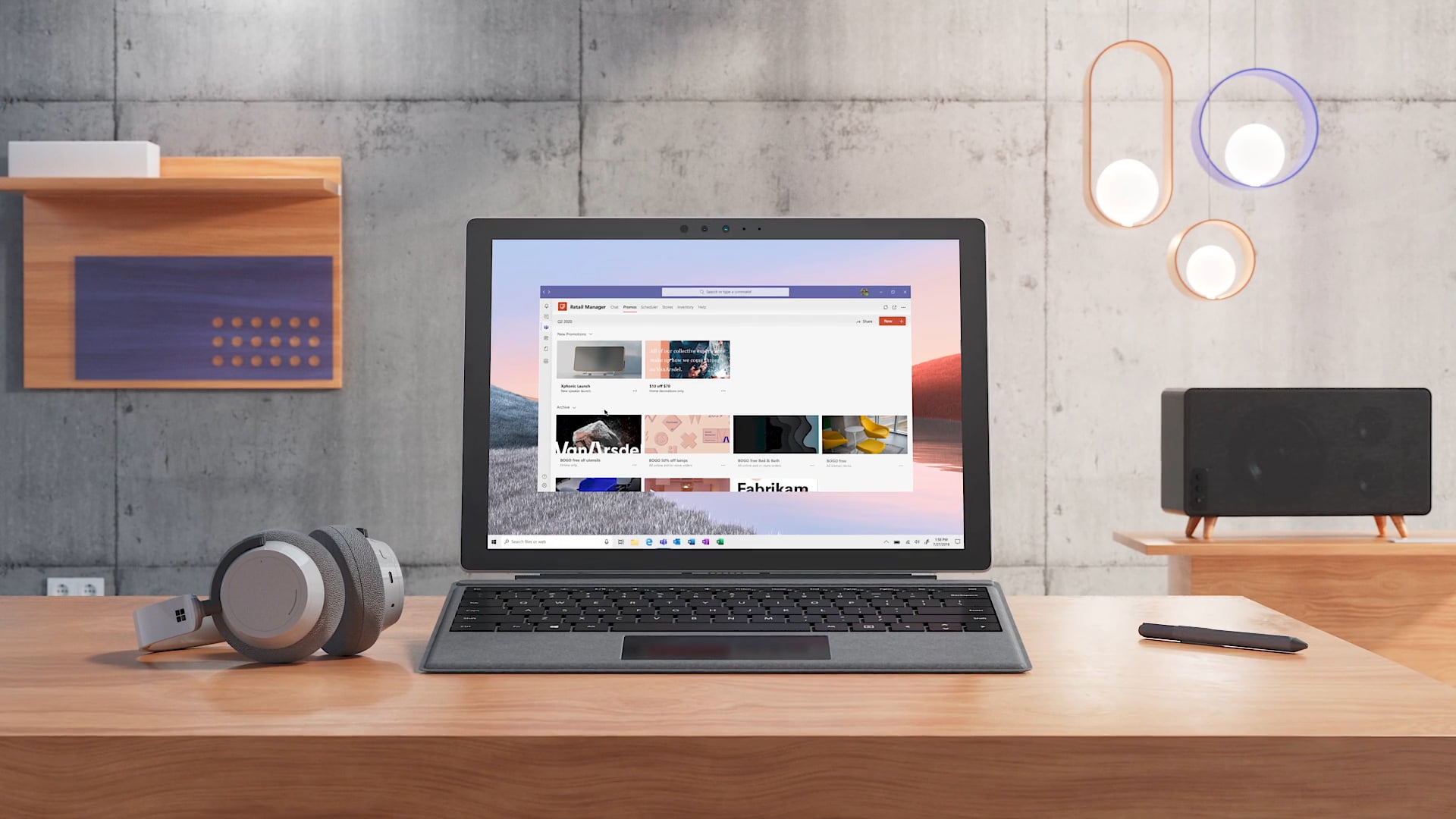Microsoft Teams has released a new feature that allows users to customize your video image in meetings with different options, from animated frames to video tones.
“Microsoft Teams empowers users to feel their best with AI-powered capabilities that allow users to smooth the appearance of the video image and add backgrounds”said Alexis Johnston, Senior Product Marketing Manager MW Teams & Platform at Microsoft. “These are built on the infrastructure of the Teams platform and are provided as apps that can be added into the meeting experience. Initially, we are launching the filters with our own application called Custom Filters”.
The most advanced filters come to Microsoft Teams
The feature was first announced as a public preview on January, and Microsoft said it would be rolling it out this month. Filters can be applied before joining a meeting from the lobby. To do this, just go to the Microsoft Teams Calendar, choose the specific meeting and select “Join”. There, you just have to activate the camera and select video effects to choose a filter. Other options will be accessible through the option “More video effects”. Once the filter is applied, click on “Join Now” to join the meeting with the filter already applied.
Filters can also be applied if the user is already in the meeting. You only have to select video effects under the button “More actions” at the top of the meeting screen. Once the options are available, select the preferred filters and choose Preview to see how it looks when applied. Doing so will temporarily turn off the video. Once ready, just select Apply and turn on the video.
Users who have access to video filters will have lots of options to enhance your video images. Some options include various backgrounds, filters, frames, styles, and more. It’s important to note, however, that the feature only covers the Windows 11 and macOS desktop version of Microsoft Teams and is not available.
The next item is spatial audio
After the release of this feature, it is expected that Microsoft offers spatial audio support for Teams to desktop clients in May. Recently, it was also reported that the company plans to launch this month a new version of Teams with better performance and power consumption. Prior to that, Microsoft updated its free version of Teams in hopes of encouraging current users of the soon-to-be-retired Teams Free (classic) to migrate.