For a few days we can already enjoy SkyShowtime, a new platform to watch series and movies that was born from the union of Paramount + and Peacock. The streaming service comes at a time when Netflix’s reputation has been terribly affected after its announcement of the end of the use of shared accounts with people outside the same household, so it can take advantage of this pull to attract a good mass of users.
In this article I wanted to expose some of the highlights I’ve come across on SkyShowtime, a platform that at the moment does not have too many options, but that are worth keeping an eye on so as not to miss anything. And it is that although there is still a great margin for improvement in SkyShowtime, it is one more alternative in which to find some iconic titles and many other novelties.
First of all, take advantage of the 50% offer
As we have already mentioned in previous articles, SkyShowtime has a great introductory offer during its first two weeks. And it is that until April 25 we will be able to obtain a subscription of 2.99 euros per month for lifesomething very similar to what HBO Max offered when it was launched in Spain.
To take advantage of this offer, all you have to do is register on the platform through its official website and SkyShowtime will give you the option of getting your subscription 50% cheaper, going from 5.99 euros to 2.99 euros. . Of course, at the moment you cancel your subscription, you will not be able to opt for this offer again.

Netflix has made it clear that it doesn’t like account sharing anymore, but what about SkyShowtime? Although the platform has not issued an official statement in this regard, it seems that we can do it without problems. However, in its terms and conditions the platform makes it clear that “we should not” share our login details with people outside our household. Although the company recommends this, it really we can share account with anyone. To do this, it is enough to simply give them the email address and the password of the application so that they can access all the content.
SkyShowtime also allows users to create up to six different profileseach with a custom watchlist and the option to play content on three devices at the same time.
Download series and movies

The ability to download content to mobile devices is a very useful feature for those who want to save on their data rate consumption or to watch movies and series without an Internet connection. To download content, you simply have to click on the icon that appears below the desired content and then go to the download section to view it.
Once downloaded, you will have 30 days to see it, but if you open it, you will have 48 hours before it expires and you have to download it again. It is important to note that it is advisable to delete downloaded content once it has been viewed, especially on devices with low storage space. This feature is only available on mobile devices.
Install SkyShowtime on Fire TV

If you have a Fire TV Stick or similar product and want to download the SkyShowtime app but can’t find it on the Amazon App Store, don’t worry as there is a solution to install SkyShowtime on Fire TV. The platform is available on many systems, but not Amazon’s. To download it, you just need to enter the Amazon App Store and download the Downloader application.
You can find it at this link and it is one of the most useful apps to have on your Fire TV. With this app, you’ll have access to an Internet browser similar to Chrome or Firefox, with which you’ll be able to download files and applications, as well as a file manager and explorer. Once the SkyShowtime installation file has been downloaded, you can install the application and enjoy its content on your Fire TV without problems.
Disable automated trailers

On SkyShowtime, as on other platforms, you can automatically watch a trailer for a series or movie if it stays on the screen for a few seconds. However, this can be turned on or off based on your preferences.
By default, this function is deactivated, but you can activate it by accessing your profile and looking for the option “automatic trailers“. This option appears under the PIN settings and you can disable it if you don’t want to play a video seconds after accessing the main menu of the platform.
In general, this feature can be useful for learning more about a series or movie before deciding whether or not to watch it, but if you prefer to avoid automatically viewing trailers, you can disable this option in your profile settings.
A HUB with useful categories

If you don’t know what to watch on SkyShowtime, you can use the content categories to help you group movies and series into different themes, such as genres or directors. In addition, in the movies tab, you will find the content HUBs, which group content by studieswhich will help you find what you are looking for more easily.

If you want to see all of SkyShowtime’s content sorted alphabetically, you can scroll down any tab and you’ll find a category called “from a to Z“. By clicking on “see all”, you will be able to see all the content arranged alphabetically.
All these options and functions are available both in the mobile application and in the web version of SkyShowtime, and will allow you to take advantage of the platform according to your needs and preferences.
set subtitles

Despite the problems that can arise with subtitles on SkyShowtime, it is possible to customize them to suit your preferences. For example, you can change the font, the font color, or even set a background or shading to make it easier to read.
However, you should keep in mind that these customizations can only be done in the web version from SkyShowtime. To access the subtitle configuration option, you must go to the “Account“and look for the option”Setting” at the bottom of the page. There you will find the option to customize the subtitles.
It is important to note that these customizations are not available in the mobile app, so you must access the web version of SkyShowtime to do them. Although it would be ideal to be able to make these changes from the mobile app as well, the web version offers enough customization options to enhance the viewing experience.
Create a PIN for your profile

It’s important to protect your SkyShowtime account whether you’re sharing it with others or for personal privacy reasons. To do so, the platform offers the option to add a security PIN to your profile. This will allow you to prevent someone from accessing your profile and viewing content for you, which can lead to confusion about what episodes you’ve watched or simply want to keep what you’re watching private.
To set a PIN on your profile, you must first access your profile settings by tapping on the corresponding circle on the home screen or by clicking on your avatar in the upper right corner if you are already logged in to your account. Once in the settings, look for the option “profile PIN” and after entering your SkyShowtime password, you will be able to create a personalized PIN for your profile.
Enhanced protection while sharing

In the event that you decide to share your SkyShowtime account with friends or family, it is important that you protect your personal and payment information. The platform offers a function of “enhanced security” that you can activate to hide your payment details and receive a one-time code by email that only you can access if you need to see it.
It is important to note that this feature is only available in the web version and not in the app. To activate it, you must access the section “Account” and then look for the option “Setting” and “enhanced security“. By activating this function, your payment details will be hidden automatically.
In addition, SkyShowtime also allows you to control the devices that have access to your account and see who has connected to it. You can do it from the tab “Devices” in the section “Account” and sign out of suspicious devices or change their names to have better control over who accesses your account. This will allow you to have more control over the security of your account and avoid possible risks.
Playback only on WiFi
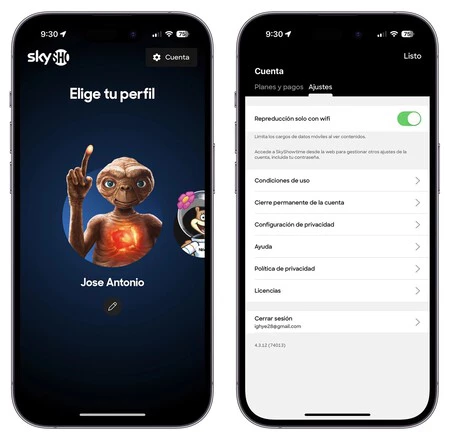
If you have a limited network rate or are close to reaching your data limit, you can turn on SkyShowtime playback so that only works when you are connected to a WiFi network.
To do this, simply go to your SkyShowtime profile by clicking on your avatar on the main screen and then on “Account” and “settings” in the upper right corner. There, activate the option “Wi-Fi only playback“, which will prevent you from using your mobile data rate to view content and thus avoid additional charges.


