For this reason, we will tell you about the main situations in which the GPS does not indicate the correct direction while you are walking and what you can do about it.
point in the wrong direction
At some point you may have come across a situation where the GPS pointed you in the opposite direction to which you were going while you were walking, in which case what you could do to not get confused in the directions was to turn the mobile or move the map to turn it upside down so that it shows you correctly how to get to the place. It may also be that you have not centered because you’ve moved the map before, in which case you’ll have to hit center.
One of the most common problems that makes it not detect the signal well is that the compass does not work well and shows you the wrong direction, which can make it difficult for you to get to where the place indicates you. Much more if you don’t know it, in that you won’t be aware that you are going in the opposite direction. To resolve this, you will need to recalibrate the compass.
A good idea for this is to use Google Maps, since in the menu you will find the option to Calibrate Compass. Once you hit the blue dot that indicates where you are, you will have to move your phone in a figure 8 as indicated. Then you will have to restart the app and it should work correctly.
On iPhone you will also find your own app to do it, which is called Brújula. You will see the option to calibrate and rotate the ball around the circle until you complete all the steps. We can also do it with Google Maps, since it is very simple.
Combat GPS signal loss or low signal
One of the most frequent reasons why it does not give you the directions well is that It doesn’t have a good signal. You may have put it when you had not moved, that you are indoorin a tunnel or somewhere where objects They block the signal from the GPS satellites. Or is it just a temporary problem.
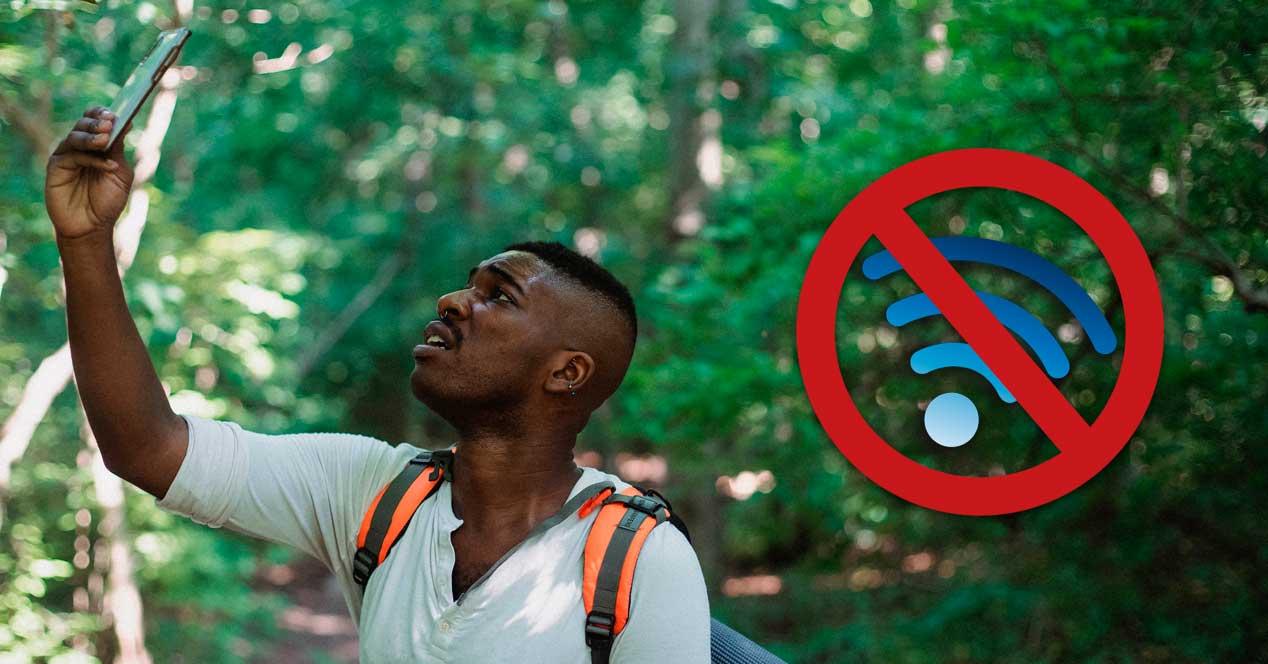
If this is the case, you will most likely have to move a little to go to a place where the signal is better, wait for it to go well, or check that you have location activated. Sometimes, this is not activated and does not detect you well. You will find this option in the mobile settings while you are outdoors. If it doesn’t detect you correctly and you don’t know what to do, try to indicate it manually so that it gives you the correct directions by recalculating the route.
It does not detect your location correctly
A good solution to correctly detect your location and provide you with best indications is to activate the high precision location, which has 3 modes: Device Only, Battery Saver, and High Accuracy. For it to go perfectly you should select the third one, since it is the one that works best when using all the services that you have at your disposal to detect your accuracy.
For activate this function you must do the following:
- Go to Settings
- Select Security and location
- Choose Location (if you can’t find it, look in Mode)
- Check that it is activated
- Go to Advanced
- Give Google Location Accuracy
If you want to do this with Xiaomi GPS:
- Go to Settings
- Select Location
- Select Google Location Accuracy
- Gives to activate if it is not selected
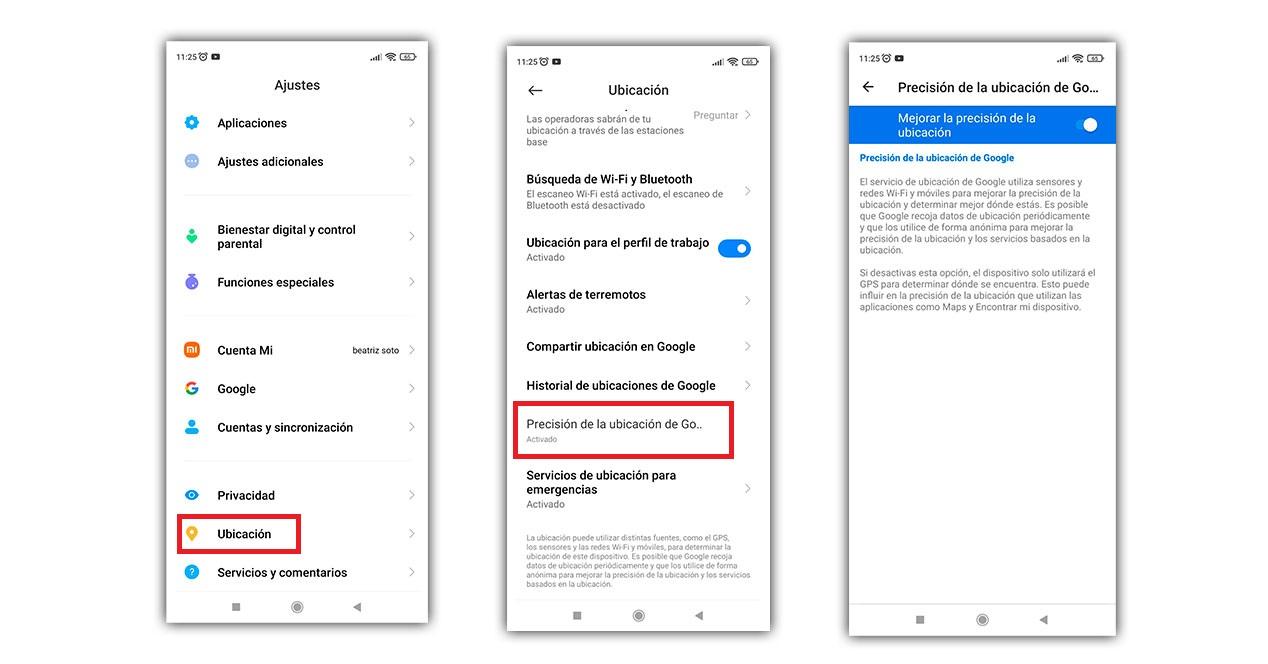 on iPhone the steps are these:
on iPhone the steps are these:
- Go to Settings
- Select Privacy
- Go to Location Services
- Click on iSharing
- give to always
- Check that Precise Location is on
It may seem silly, but if you have a bad signal on your phone or you tend to have problems with the GPS does not detect you well and therefore does not correctly indicate where you should go, it will help you to better refine your location. First of all, check the compass because it is usually the main reason why the GPS shows you a direction that is not, and this way you can have some more precise walking directions.


