Can send your documents, photos or any other file you want on your Xiaomi, POCO and Redmi mobile much faster with this trick. If you don’t know it, it will be difficult for you to figure out how to do it. Not that it is exactly in plain sight or advertised anywhere. However, once you know what it is and how to use it, it will take very little time for you to use it and you will love it.
You will be surprised to know what it is about and how easy it is to do it on brand devices with MIUI. If you want to know more about it, we will tell you in the next lines. We anticipate that all you have to do is compress your files to ZIP. We also tell you how you can unzip them in seconds and send them to whoever you want.
Actually, all you have to do is compress your files so that take up less space, you can send them in one go and also take much less time to arrive. Doing it is very simple from MIUI and it will take you less than a minute. Then, you can share the new file with whoever you want from the same place and in seconds.
All you have to do is follow these steps:
- Enter in the file manager from your mobile
- Click on the upper right, where the folder image is
- Choose the folder where is what you want to send
- Select the files you want to compress
- Click on the 3 dots at the bottom
- click on Compress
- Write the name you want to give the new file
- Confirm with OK
Now you have the new file there, in the same folder, and selecting it you can give Send (bottom left) to choose the service in which you want to share it with whoever you want. It’s that simple. You can also do it whenever you want by going back to look for the folder in your file manager, in Google Files or wherever you want. Simple and fast, right?
Unzip what you want now with your Xiaomi mobile
Now we are going to tell you how you can unzip any file in ZIP or RAR so that you can access everything they contain from your mobile with greater comfort. It is much easier than you imagine and you will find it extremely practical on many occasions. You no longer have to download an external program to do this job because your Xiaomi mobile with MIUI does it without the need for anything else.
If you want to know how to do it, it’s that easy. To decompress a file, the first thing you should do is have it at hand. It will only work in these two formats. When you select it pressing on himthe option to ‘extract files to’ will appear and you will choose the folder in which you want it to be saved.
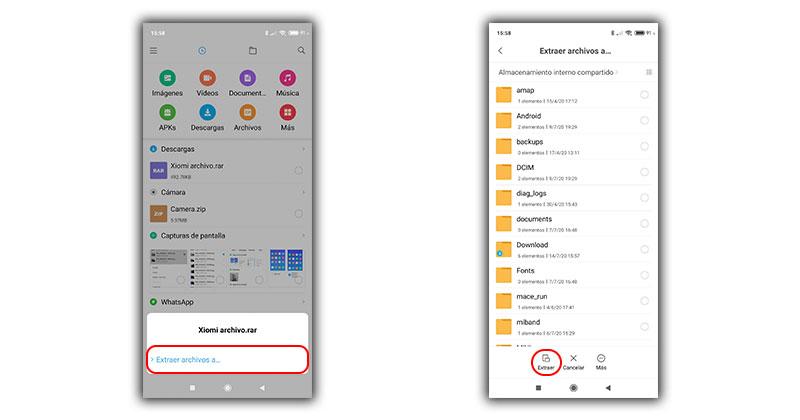
It’s that simple, when you return to this you will find yourself everything that was inside the folder as individual files that you can easily open. You can also do it with an external app, as we have already said. For example, if you try to open it in Google Files, the Extract option will appear so you can do it right away. Although, as we have said, thanks to MIUI it is no longer necessary.


