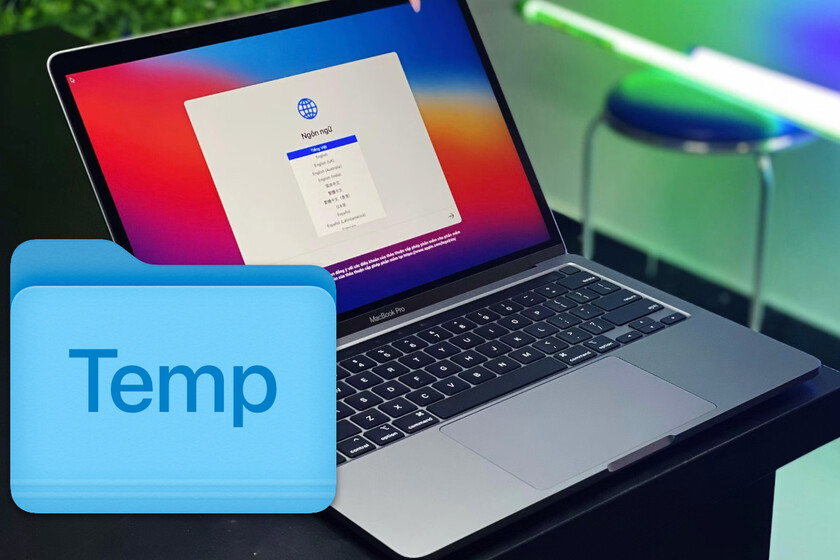We have seen many ways to free up space on a Mac, through tools designed for it or tricks that any user can take advantage of. But there are times when a Mac is old, or has an operating system that isn’t compatible with modern versions of applications that would solve a space problem in a few minutes.
That is why it is always good to keep in mind some aces up your sleeve like the one we are going to tell you about today: manually rummage through a macOS temporary files folder. It’s something we only recommend if nothing else helps, but it doesn’t hurt to mention it.
The macOS temporary folder, delicate but useful
First of all, the right situation to use this is if you have an older Mac with performance issues or errors due to its storage being saturated. Maybe there isn’t even enough space to install new apps.
If this is your case, then first of all close all the applications that you have open on the Mac. You should only have the Finder open (which after all cannot be closed) and the Terminal application that we are going to need to do this. You can locate and open it inside the Applications directory, in the ‘Utilities’ subdirectory.
Once you have the terminal open, type the command ‘open $TMPDIR’. You will see that a system folder will immediately open in which there are several directories and files:

Beware: do not delete or modify anything here lightly. Make sure that all other applications are closed, and then look for directories with the names of applications that you no longer have or use. You can delete those folders (it may ask you for your Mac’s administrator password to do this). Keep in mind that deleting data from this folder could corrupt some files and applications, forcing you to reinstall them.

Resorting to this is not the most normal thing, but as I said before it can be an interesting technique for when you have no other choice and the saturation of the space prevents you from doing anything else. Some of these temporary folders can store very large files, so if you don’t use the applications that have them, you can easily delete them.
Image | Anh Nhat
In Applesphere | Apple’s four tips to keep your kids safe online