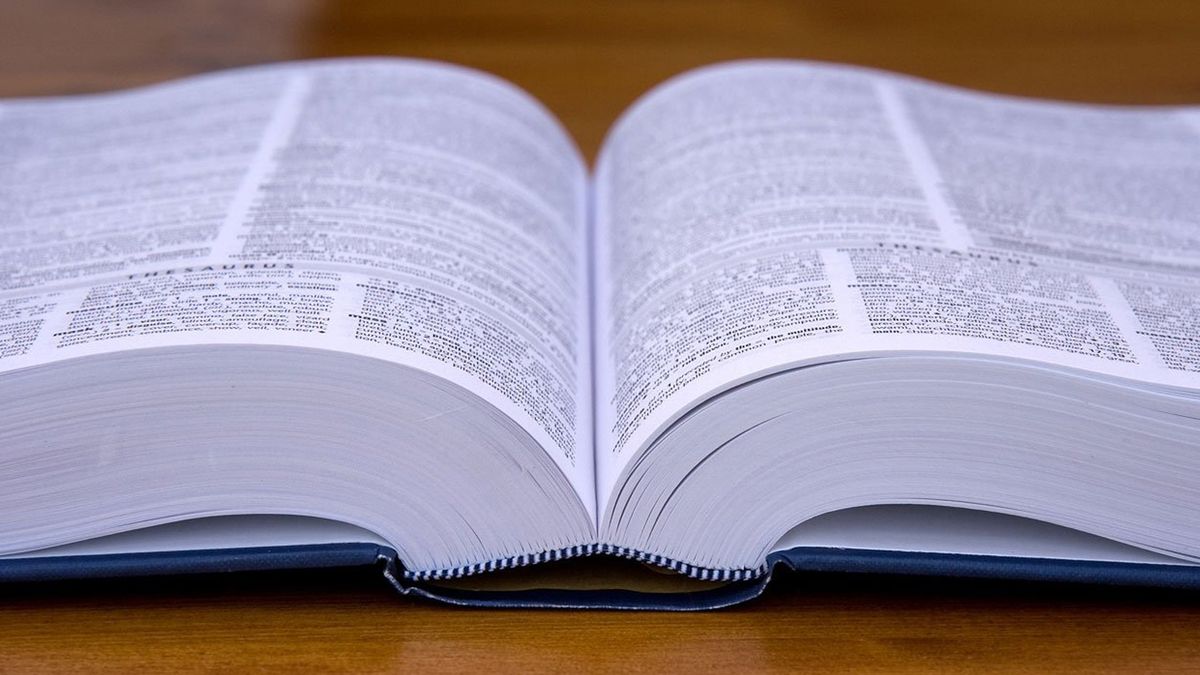Obviously checking the definition of a word is much easier on a computer than in a printed dictionary of those that we have used all our lives. This definition, unfortunately, does not mean that Windows 11 has a native way of offering us this service.
It could be something that this operating system incorporates in future updates, since we believe that we would talk about a great addition that would be useful for a good number of users, both for sporadic use and for those who had to use it at all times.
Even so, Windows 11 offers us several quick ways to look up definitions.
Since our desire is always to help you in the best possible way, both for comfort and productivity, we have decided to tell you about the three ways to find definitions in the OS from those of Redmond.
Index of contents:
Definitions in Microsoft Edge
Regardless of whether we are reading a PDF or a web page, it may be the case that we need to know what a specific word means.
One of the most interesting features of microsoft edge is his built-in dictionary function with which we can find the correct meaning of any word or words that we do not know.
Something that seems to us a great success is that use a helper tab to show the definitions and so we never lose the place we were reading, because that way it will be much easier for us to continue reading or put the meaning provided by the browser into context.
Here are the steps to use the dictionary in Microsoft Edge:
- We run Microsoft Edge and go to the web or PDF document in which we need definitions.
- We select the word that is unknown to us and press with the right button with the mouse.
- In it menu that comes out we must click on Define.
- Edge will now show a popup containing the different meanings of that word.
In the Windows 11 search box
Also the Windows 11 search box can be useful to find meanings of words, especially when we find an unknown one in a printed document.
In this case, it is best to use the operating system search box instead of opening a printed dictionary, since it will be faster and surely more precise in its resolution.
We will be able to do it in the following way:
- We click on the search box on the Windows 11 taskbar.
- We wrote Define followed by the word whose meaning we do not know.
- We push Enter on the keyboard and we will see how the results are displayed instantly.
- It is an extremely simple and fast way to know the meaning of a word.
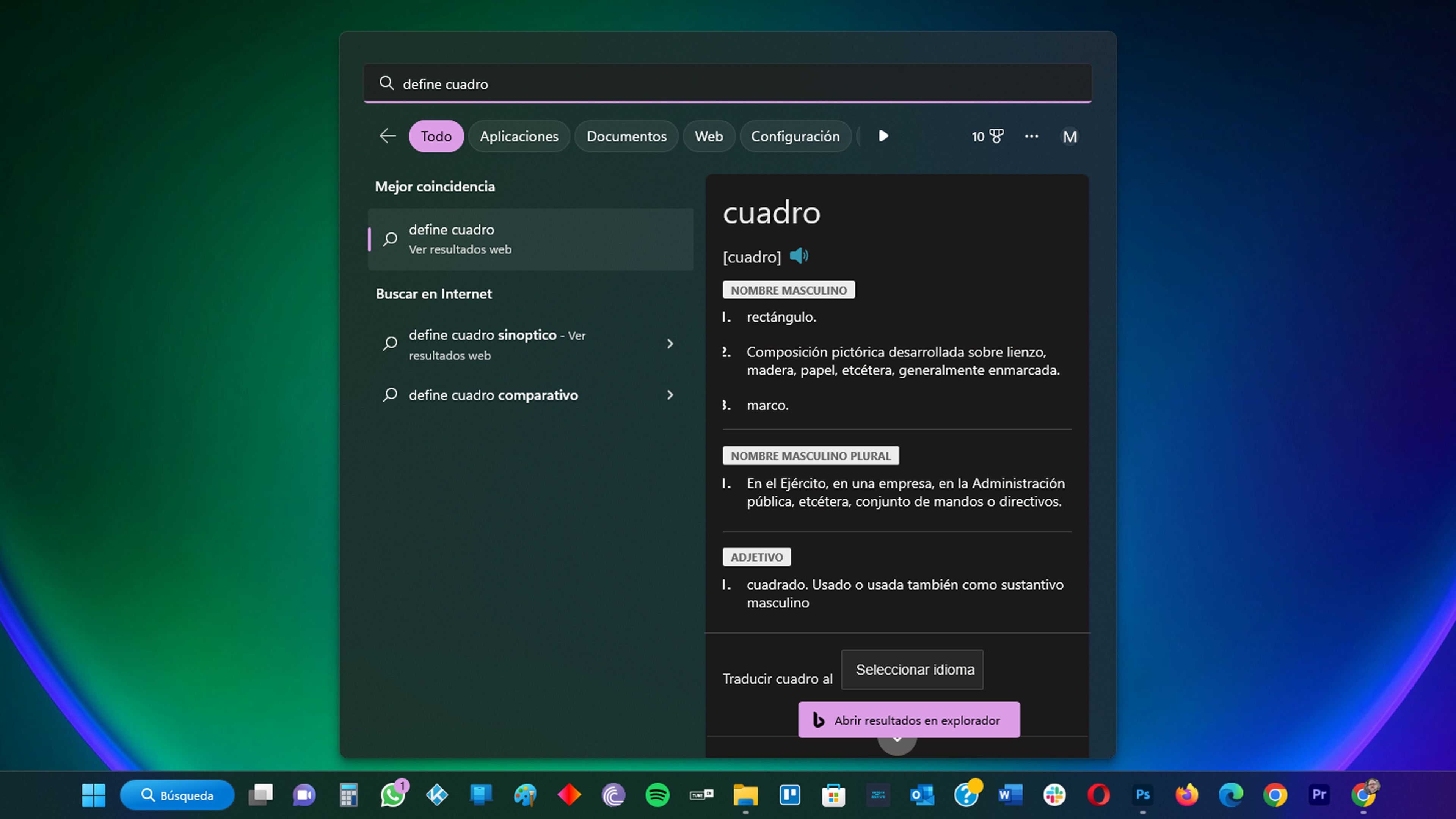
Cortana app
The Cortana application is another useful tool in Windows 11 to help us in this search for definitions.
To use the application as a tool to find the meaning of words, we must perform the following steps that we define for you right now.
- We click on the icon Start of Windows 11 and we write Cortana.
- Now is the time to click Open.
- We wrote Define followed by the word whose meaning we wish to know.
- We push Enter on the keyboard.
- We will see all the definitions of the word, since they will appear on the screen. So we already left doubts.
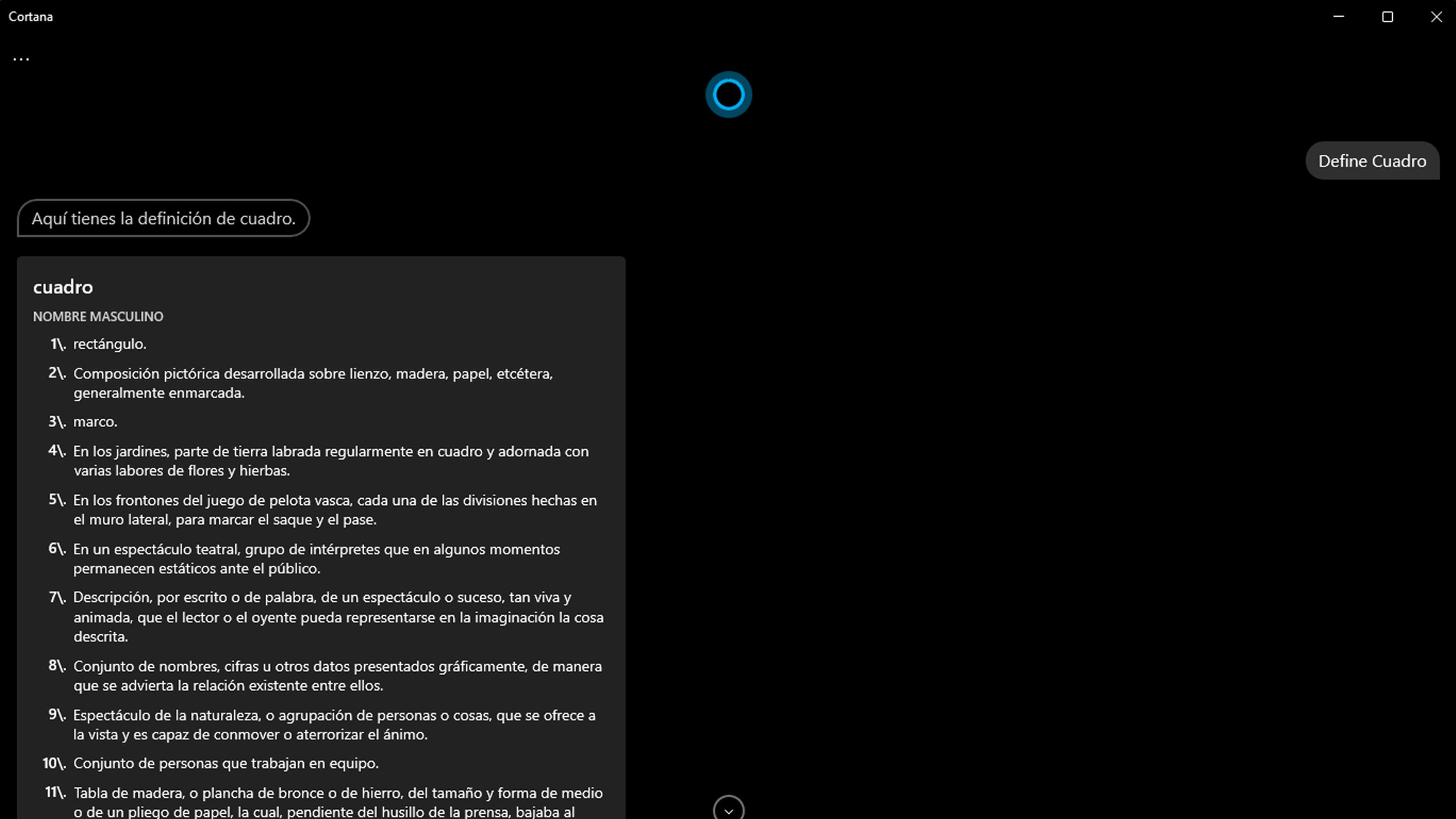
The previous solutions will not require us to install any third-party applications, which is also an advantage, since everything is integrated.
Both using the Microsoft Edge browser, the Cortana application or the search menu are ways to carry out the task that we had entrusted ourselves with today.
This way you will always be able to know the meaning of all the words you need using Windows 11.