There are several ways to do it very simple and fast so you will not have any problem to save the photos and files of your mobile in your flash drive if you use the most suitable one for you. In all of them, you will need a simple accessory. You want to know more?
With a USB OTG cable on Android mobiles
One of the best ways to connect a USB memory to your mobile is through the microUSB or USB Type-C port of your mobile as long as it is USB OTG. This technology allows you to connect USB devices to your mobile, such as a flash drive, and access its content from your mobile. Although it is a little-known function, it is the one that will allow you to easily place a flash drive in your mobile for everything you need, such as transferring data or increasing storage.
Bearing in mind that modern or mid-range or high-end mobiles have this type of connection, you won’t have any problems doing it unless you have a very old phone. In any case, it doesn’t hurt to check it in the phone’s specifications or with an app designed for this purpose, such as compatible USB OTG Checker, although the best way to discover it with total security is with the cable that we are going to talk about. .
But yes, you are going to need a USB OTG cable. These cables have the connector that reaches your mobile at one end and a normal female USB connector at the other. You will have to see which one is your mobile, although most are usually USB type C at present. They are very cheap, and you can find them from a few cents to just over 2 euros. A good alternative that gives very good results is this cable that you can buy on Amazon.
A cheap alternative that you can use in either of the two ports is this:
You just have to connect the cable to the mobile and the pendrive and that’s it. now you can open file explorer from your phone to do whatever you want. Remember to disconnect the flash drive when you have finished so that it stops consuming and you can remove it safely.
Resorting to external applications in Android
Although your own mobile has a file manager app, if it does not have one or you are looking for another solution, you can install a file manager in the application store of your mobile. One of the best known is File Manager Plus, although there are many more that you can turn to. Another option is to File Commander.
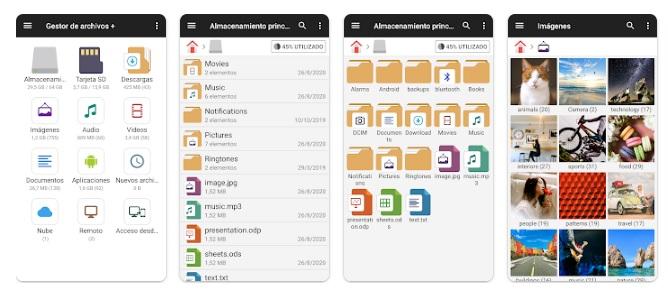
Of course, use a recognized and safe app, since there are many dangers on the Internet. Just download one from the Google app store. You will also need the cable to use them.
With special pendrives on iPhone
Apple won’t allow you to directly access files and folders on your iPhone like you would with Android. So what you can do is buy a special flash drive that connects to the specific port of the brand or special adapters for the Lightning port of the iPhone. They will come with a specific application that you will have to install on the iPhone to be able to use them. Of course, they are not exactly cheap.

A good option that you will find in the market is this. Right now it’s on sale, so you can apply a coupon to save on your purchase:
This article contains affiliate links. This means that if you click on one of these links and make a purchase, we will receive an affiliate commission. However, this will not affect the price you will pay for the product. We also make sure that we only promote products or services that we truly believe in and that may be of use to our readers. Thanks for your support.


