The files you scan they will be saved in the cloud at the moment, but later you can do what you want with them depending on what you need. It’s super practical, although not everyone knows that this option exists, so if you don’t know it, I’m going to tell you how you can start using it.
How to start using this feature
Scanning documents with Google Drive is much easier than you might imagine, so I am going to tell you how you can go from folio to well-organized documents in Drive, although later you can download them and save or share with whoever you want:
- open the app Drive
- Click on Add, bottom right
- click on Scan
- make one document photo, with the mobile on top of him focusing well
- Adjust the area to crop, repeat if you want, or scan another page with the Add option
- Write the Document titlechoose account where you want to save it and select a folder
- Touch done and confirm to save
- It will tell you that it is uploading and after a while it will appear where you have saved it
How to make it even easier
If you usually scan a lot of documents, it may be interesting to create a Drive-specific widget on your mobile and have it in the best possible location according to the use you give it. All you have to do to do this is press on the screen, select the widget option and search for Google Drive. It is the second option, stock.
Once you confirm and have it on the screen, you just have to click on the camera image to scan what you want from your mobile. Fast and easy. You can move the widget to a more accessible area or wherever you want so that you can scan all the documents you want when you want and in a very short time.
Step by Step You have to do this:
- Press hard on the screen on an empty area with space
- Below, click on Widgets
- Scroll to get to Google Drive
- Choose the stock
- Select a Google email account
- It will already appear on the screen and you can use it from the camera image that is in the widget
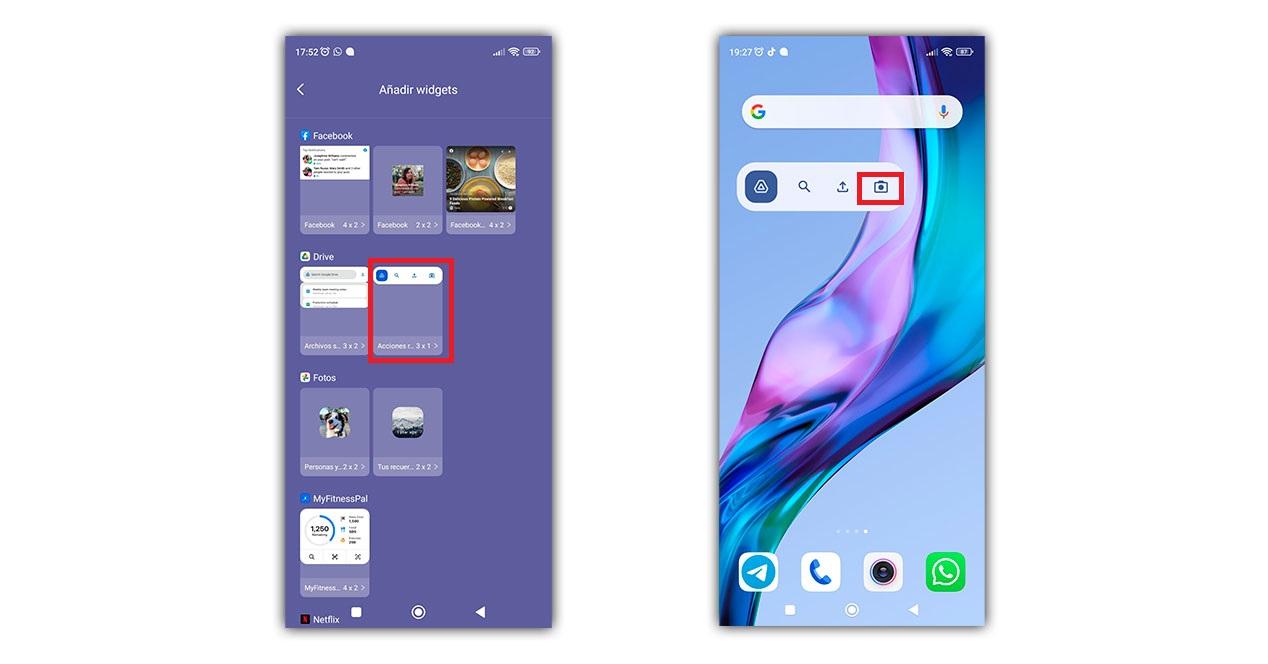
As you can see, you don’t need to buy any scanner or download applications, you can have your texts at hand on your mobile to take them wherever you want, keep them organized or send them to whoever you need using Google Drive. What do you think about this option?


