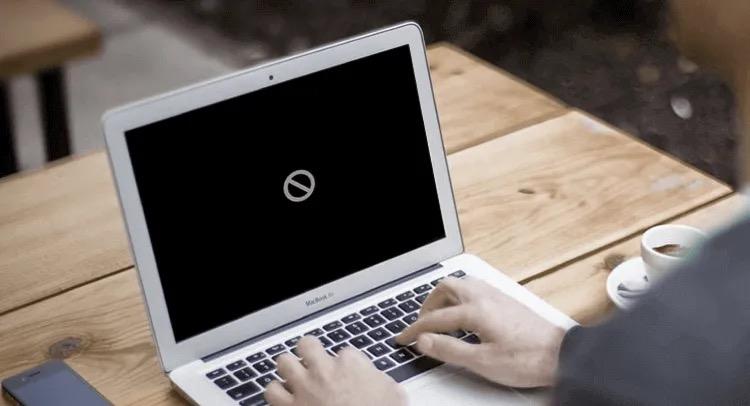You might get into different technology-mediated problems when using your Mac machine. Having a circle with a line through it on the Mac screen while starting up is one of the most common and challenging problems many Mac users can come up with. This problem could be very annoying and frustrate Mac users as it won’t let them get into their Mac after having a normal boot, making them lose access to all the stored data on their Mac computers. And the only way to use the Mac like usual is to fix this crossed-out circle problem on the Mac machine. Or else, all the data stored on the Mac machine will be in danger.
Luckily, there are still some workable ways to deal with the Mac prohibitory symbol issue. And this article has summarized all the important and promising solutions to help you have a normal boot of your Mac without losing your crucial data.
What Does a Circle with a Slash Through it Mean on Mac Boot?
A circle with a line through it at Mac startup could indicate the various functional or operational problems of your Mac. It did not bear any good news for your Mac devices. Usually, the Mac forbidden symbol means that the startup disk you have selected has a Mac operating system incompatible with your Mac model. In other words, the Mac you are trying to boot up has succeeded in detecting the Mac operating system in the selected startup disk but failed to boot from the detected operating system due to incompatibility. In this instance, MacBook freezes after login and presents a circle with a line through it on your Mac screen.
How to Fix the Crossed-Out Circle on the Mac Screen?
Fixing the crossed-out circle problem could be very challenging as this problem is an indicator of internal or technical issues existing on your Mac device. But don’t be nervous if you are landing yourself in deep trouble because you can boot your Mac past the Mac prohibitory symbol like usual by taking the following listed solutions.
Run First Aid in Disk Utility to Fix the Startup Disk
The Macintosh HD corruption can also cause a circle with a slash through it to be visible on the Mac screen at startup. Thus, running First Aid in Disk Utility to repair the startup disk can be a possible solution to help you out, returning your Mac to normal.
- Press and hold down the power button for a few seconds to turn off your Mac completely.
- Rebooting the Mac while pressing and holding down the Command + R, Command + R + Option, or Command + R + Option + Shift key combination at once, which enables you to enter macOS Recovery Mode.
- Let go of the combination key when seeing the Apple logo or loading bar appear. After that, the macOS Utilities window will show up.
- Select the Disk Utility menu from the macOS Utilities window and click Continue to open the Disk Utility app.
- Choose the target drive in the Disk Utility window and hit First Aid to initiate the reparation process.
 If performing the startup disk repair can’t work for you or take effect, then you need to move towards the next method.
If performing the startup disk repair can’t work for you or take effect, then you need to move towards the next method.
Retrieve Lost Data from the Mac showing the Prohibitory Symbol and Reinstall macOS
As we have mentioned before, the Mac forbidden sign can result from an incompatible operating system, which is a reminder that the cross-out circle problem can be resolved through macOS reinstallation. However, you must realize that reinstalling a new macOS may cause data loss, so make sure that you have backed up your data. Alternatively, you can use iBoysoft Data Recovery for Mac to recover lost data from the unbootable Mac showing the crossed-out circle on its screen if you forget to make a backup copy.
- Step 1: Boot your unbootable MacBook before 2018 with an Intel chip by pressing the Command + Option + R keyboard keys, the Intel Mac after 2018 with a T2 chip by pressing the Command + Option + Shift + R keyboard keys, or an M1 Mac by selecting Options and Continue after startup into macOS Recovery Mode (Maintain a stable and good network connection all the time).
- Step 2: Go to Utilities > Terminal to open the Terminal window and type the sh <(curl http://boot.iboysoft.com/boot.sh) command to launch iBoysoft Mac data recovery software from its server.
- Step 3: Scan and recover the lost videos, pictures, audio, office documents, and more from your internal disk with iBoysoft Data Recovery for Mac.
 After getting lost data back from the unbootable Mac, you are advised to reinstall a new macOS under macOS Recovery Mode now.
After getting lost data back from the unbootable Mac, you are advised to reinstall a new macOS under macOS Recovery Mode now.
Conclusion
The crossed-out circle on the Mac screen won’t let you boot your Mac. What’s worse, all your Mac data could be at risk. By following the methods mentioned above, you can easily fix this problem by yourself. If they could not work for you, you can recover your data using iBoysoft Data Recovery for Mac.