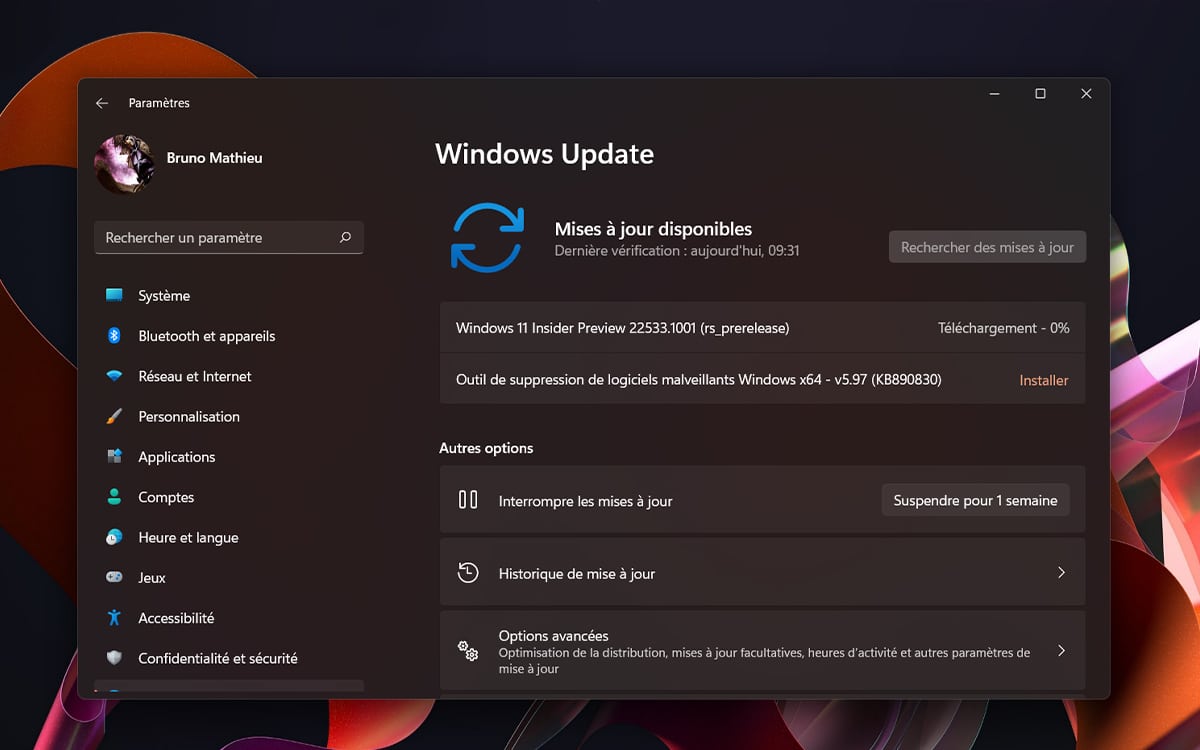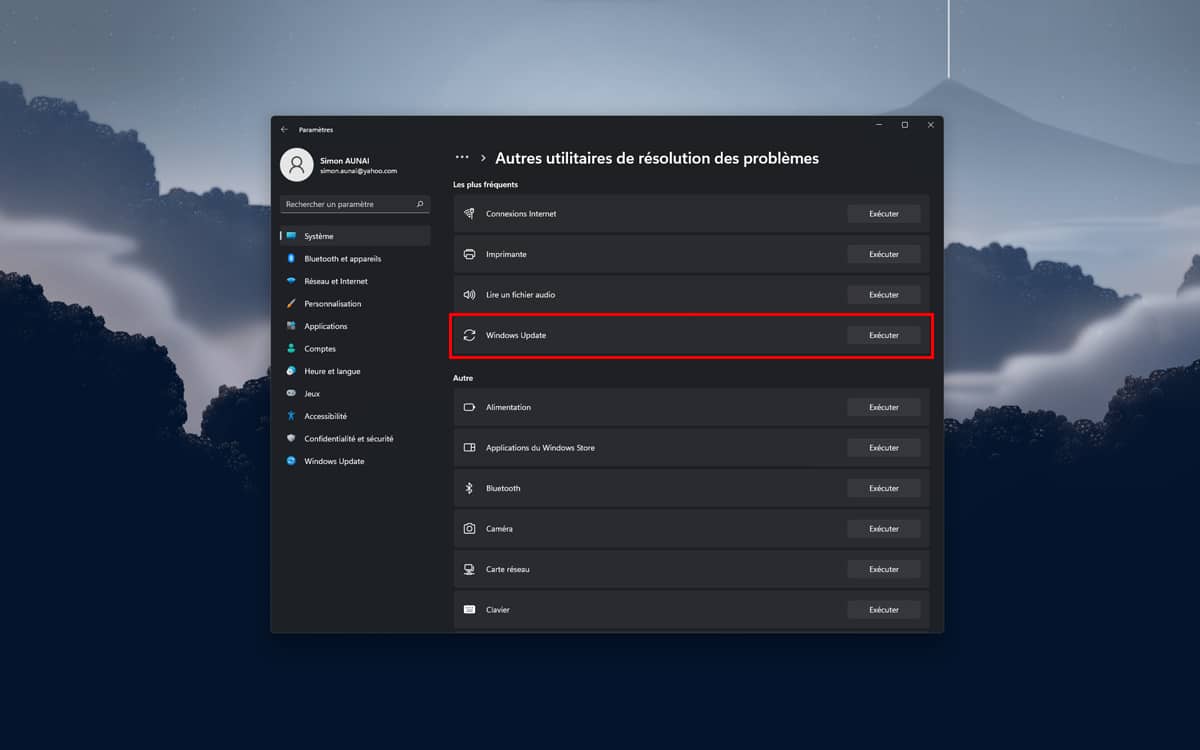Yesterday was the big day for Windows 11 and all its users: the long-awaited 22H2 update was rolled out to the general public. If some announced features are still missing, this new version still brings its share of new features, including the arrival of Android applications in the Microsoft Store. However, for some, the joy was short-lived. Indeed, many of them on social networks testify to various installation problems encountered.
Several Internet users thus report downloads blocked at 0%, or the appearance of the error message 0x8007001f. Of course, it’s not uncommon for a Windows update to refuse to install for some obscure reason. Often it is about an expired driver, conflicting software or even corrupted cache files. Fortunately, there are simple solutions to overcome its obstacles. We will explain everything to you.
How to Fix Windows 11 22H2 Installation Issues
The first method is relatively simple: just wait. Indeed, if the download seems blocked, it is quite possible that it will end up starting on its own. Several users report that it took them around 3 hours to install the update, a figure that can be even higher on older machines. We therefore advise you to wait at least two hours before proceeding to the next step, if the download has still not moved.
On the same subject — Windows 11 22H2: discover all the new features expected in the Sun Valley 2 update
In this case, it may be useful to launch the troubleshooter integrated into Windows 11. Here is how to do it:
- Open them Settings from Windows 11
- See you in the section System
- Click on menu Problem resolutionthen on Other troubleshooters
- Next to Windows Update, Click on the button Execute
- Then let the utility scan your PC for a problem to fix.
The latter solves most problems related to Windows update. However, it is not entirely infallible and you may have to perform some manipulations on your own. Often, a simple deletion of Windows cache files is enough to be able to relaunch the installation of an update. Here’s how to go about it:
- Open file explorer and meet in C:\Windows\SoftwareDistribution
- Delete all the files and folders you find there
- Restart your PC
If despite all these methods, you still cannot install Windows 11 22H2, there is always the hard way. We are not talking about throwing your PC out the window, but rather downloading the ISO of the update and using it to finally install it on your machine. Fortunately, Microsoft was quick to put the precious sesame online. Here is how to download it:
- Go to the Microsoft website by clicking on this link
- In the section Windows 11 Disc Image (ISO) Downloadopen the drop-down menu and select Windows 11 (multi-edition ISO)
- Click on the button To download
- In the new drop-down menu, select the option Frenchthen click To confirm
- Under Windows 11 Frenchclick on Download to start the download
Note that you can also use a bootable USB to perform a clean install. This manipulation will allow you to get rid of all the problems and imperfections accumulated in your operating system. If this tutorial helped you or if you have a technique to solve installation problems, do not hesitate to share it in the comments!