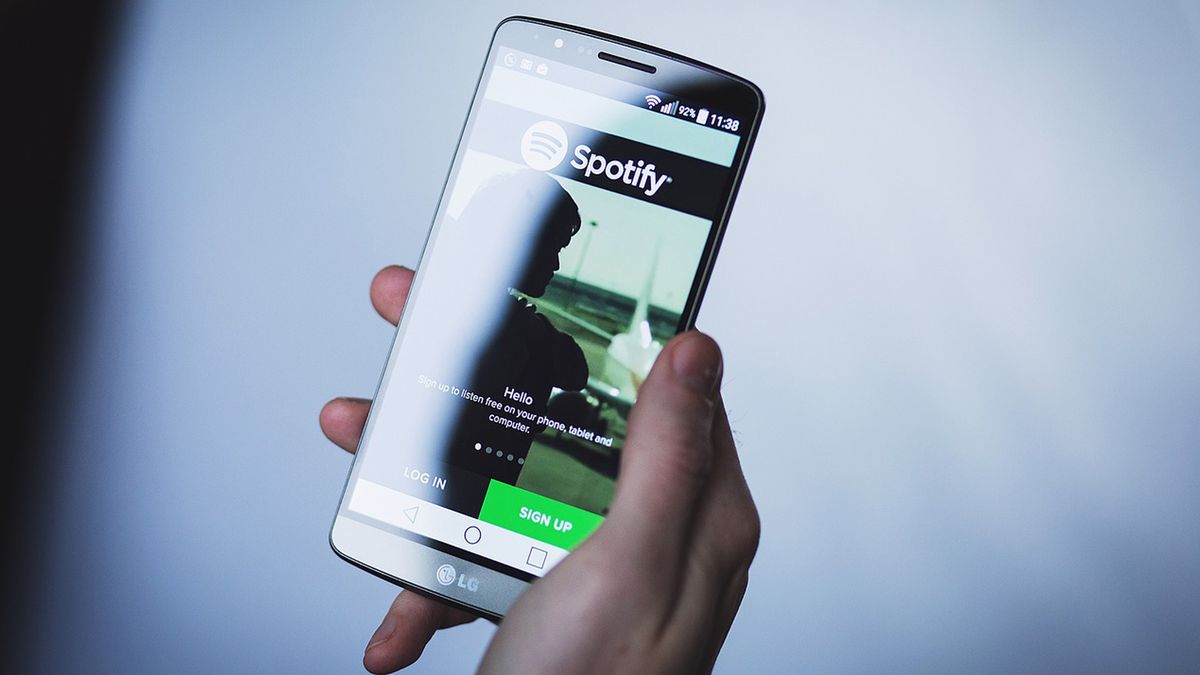Telling you that Spotify is one of the most popular and widely used audio streaming services today is something that does not reveal anything new to you. There is a huge percentage of people who have this app installed on their phone, either Android or iPhone, and even if they don’t use it much.
It is one of those applications that you must have because you know that you are going to use it at some point, since we all want to listen to music or a podcastoccasionally.
To make it work as efficiently as possible, Spotify preloads snippets of song and podcast files into its cache so we don’t experience hiccups while playing the audio.
The music platform also needs enough memory on your mobile device to store any tracks or podcast episodes you want to download for offline listening, as long as you’re a Premium member. The space they consider as a minimum is 1 GB of free memory.
If we don’t have enough memory, we can delete files or applications, although a quite feasible option for many users is to clear the cache of the Spotify app itself.
Let’s see how this fact affects, in addition to knowing how it is done.
Clear Spotify Cache Files
Spotify manages to load the songs so quickly, whether we have them saved or not, thanks to the fact that uses cache to store information of said file and thus not have to start from scratch when we start a topic or a podcast.
This is a logical process and it is also very useful, since in this way the songs are heard quickly, clean and without cutssince the cache also serves to save the song itself in advance and thus “cover your back” at some point in which the mobile data connection loses.
The problem can come when we use Spotify very often, since there may come a point where your use of Spotify can get bogged down by the amount of temporary data stored. If we get to that situation, then it will be necessary to clear your cache.
In any case, if you want to clear the cache out of anticipation or because you consider it necessary, you will not notice any benefits or disadvantages, since when you start the program, it will work again in the same way and the loading time, which it’s slower, it’s so small you won’t even notice.
How do you clear Spotify cache on Android and iPhone?
If we want to clear the Spotify cache, the process will be extremely simple and it will not entail big steps or any complications.
We can do it directly through the mobile application, using the same steps to do it on Android and iOS.
- We start Spotify and log in if it asks us to.
- We are going to go to Setting of the app, by clicking on the cog wheel that appears in the upper right part of the screen.
- After that we enter Storage.
- At that moment we enter a window where we can click on clear cache.
- Then we must click again clear cache to confirm that we want to do it.
We can also carry out this same process from the smartphone configuration.
On Android this is done as follows:
- We enter the settings Android and then click on Apps and storage.
- Click on See all apps.
- We look for Spotify and click on it.
- Now we go down until we find Storage and cacheplace where we must enter.
- At that moment is when we click on clear cacheso that the data is deleted from this part of the system.
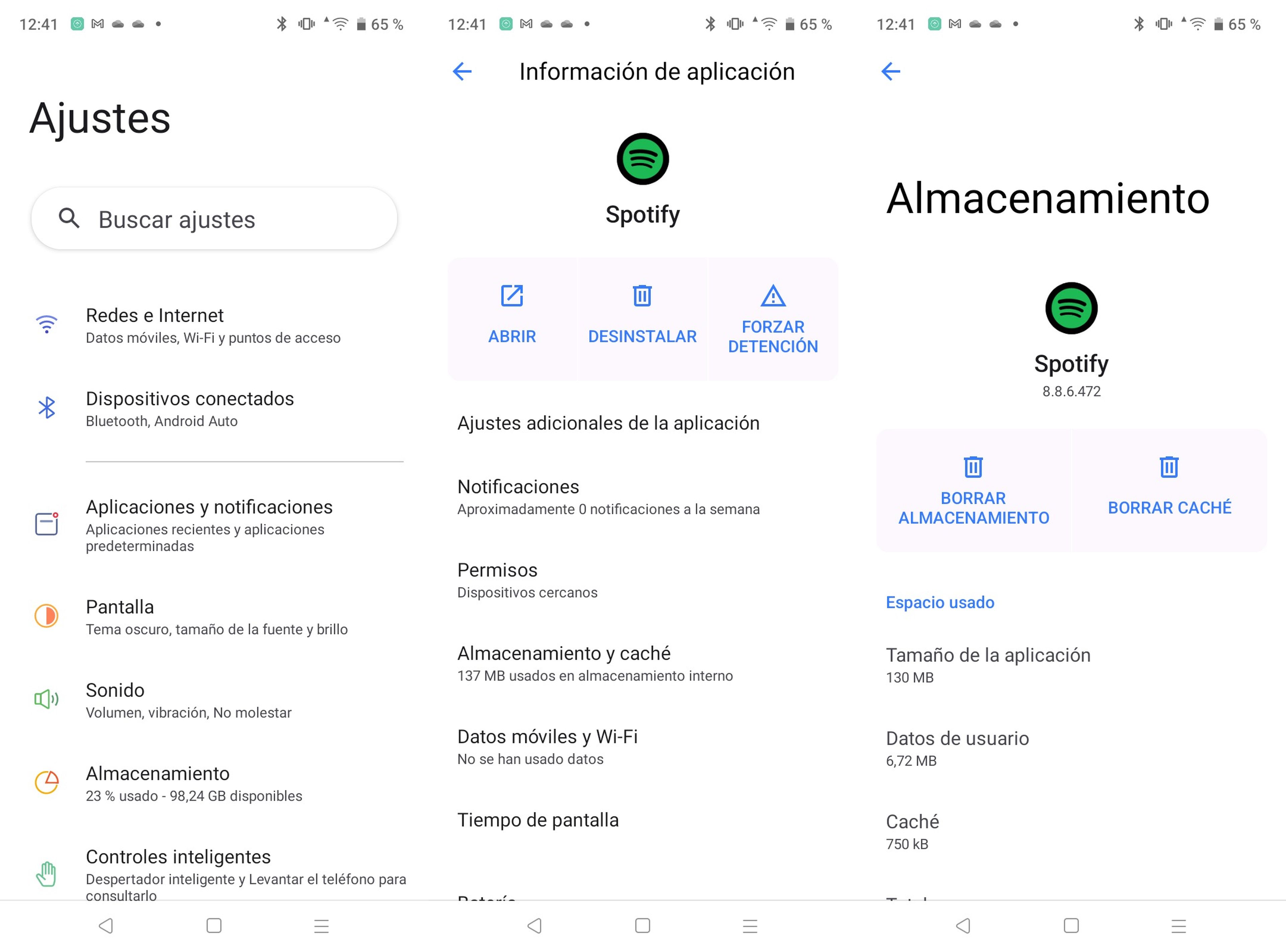
After doing this we can continue using our apps of music favorite with a little more fluency, in case there is some kind of problem with the cache. Otherwise the difference will be imperceptible.
The good thing is that thanks to knowing how to clear Spotify’s cache memory, the vast majority of incidents with the app on a mobile can be solved, since they are usually related to what is stored in it.