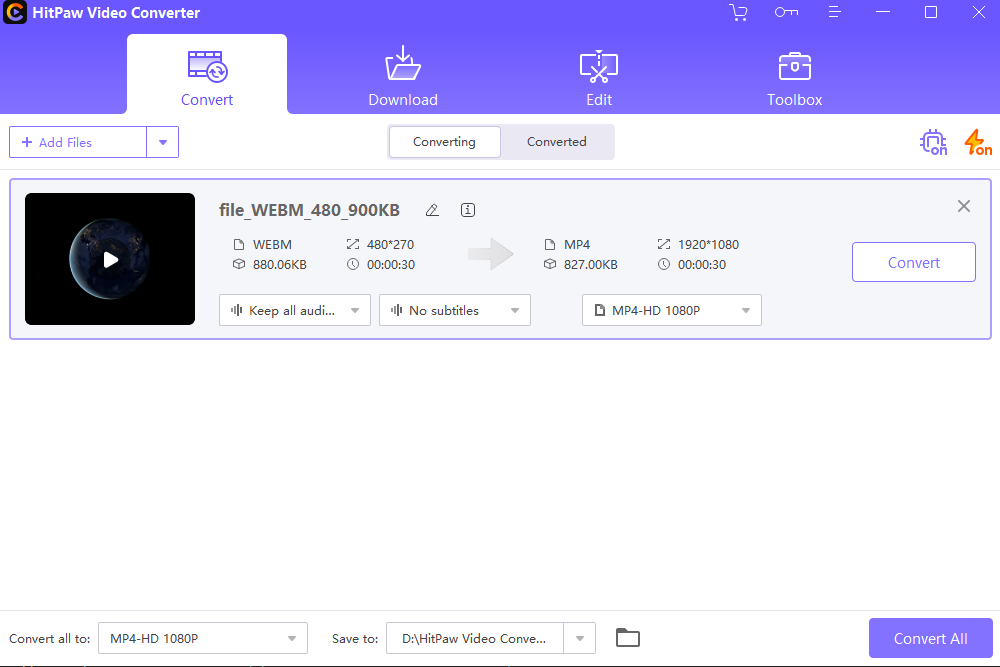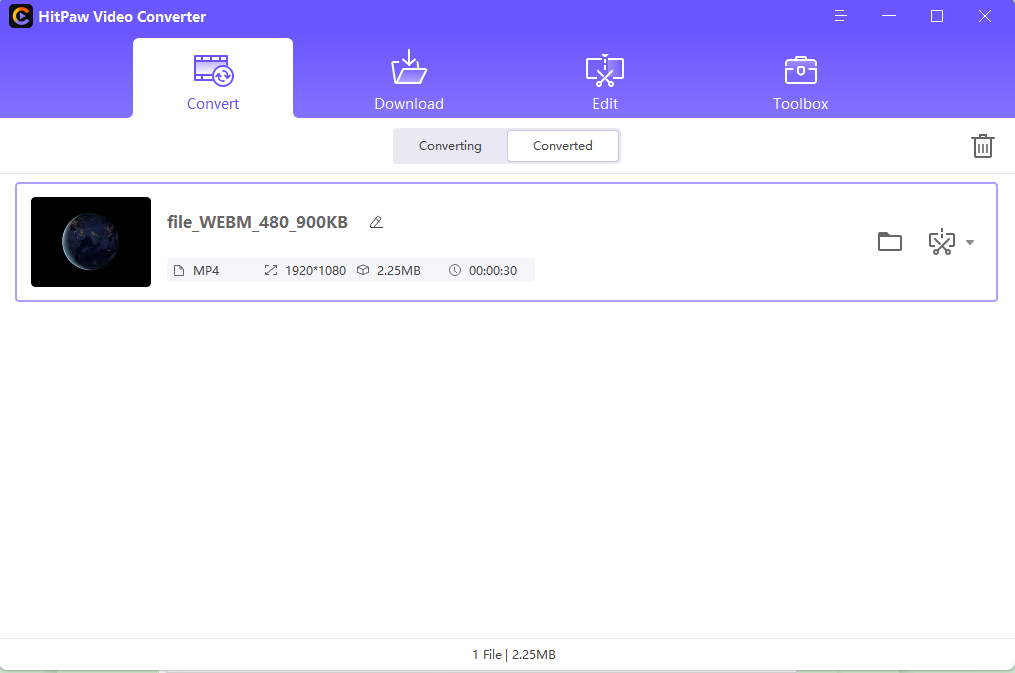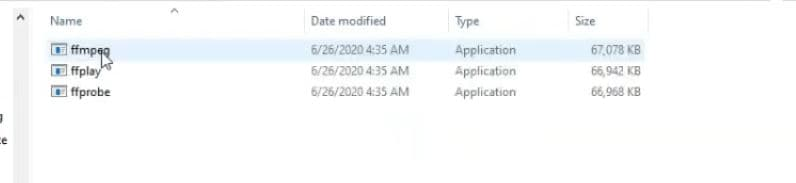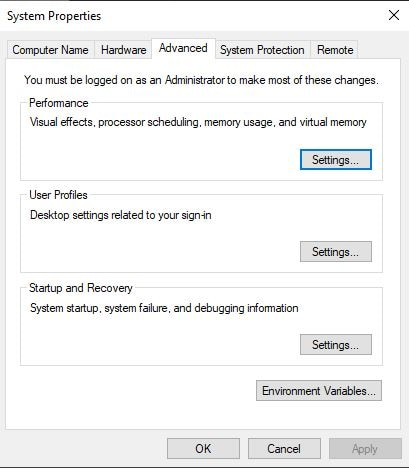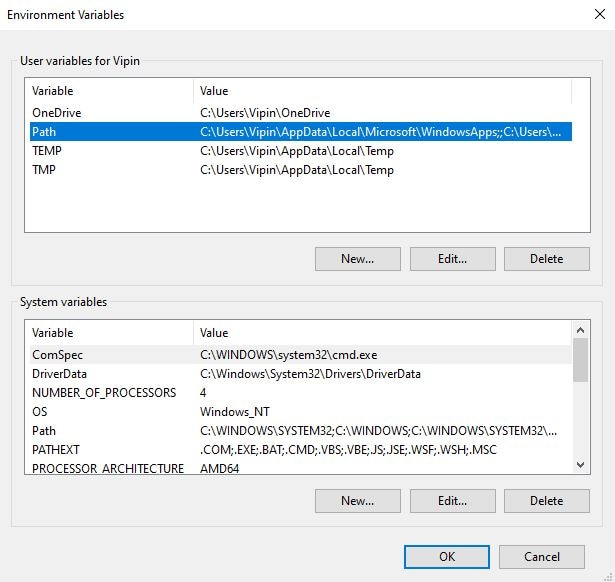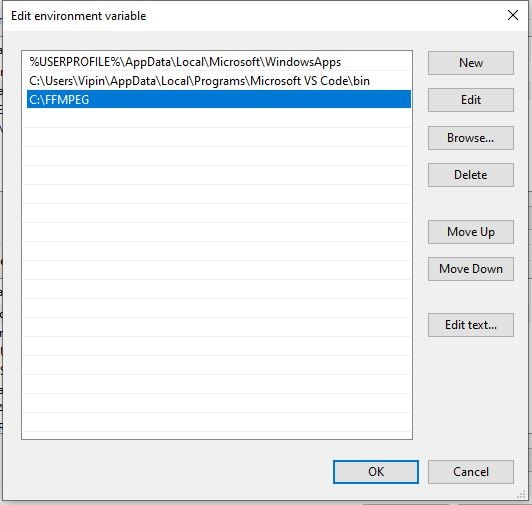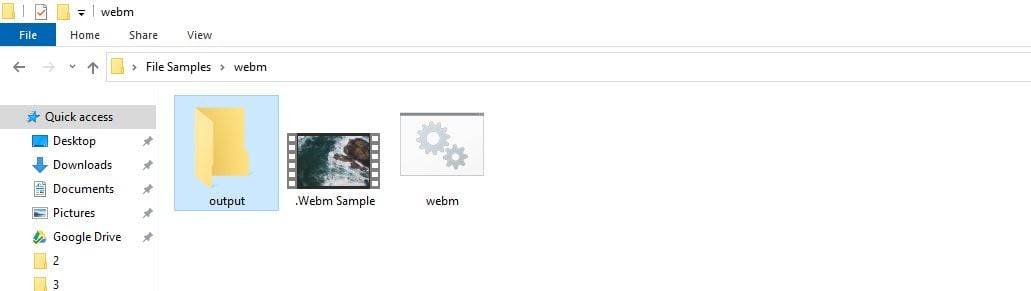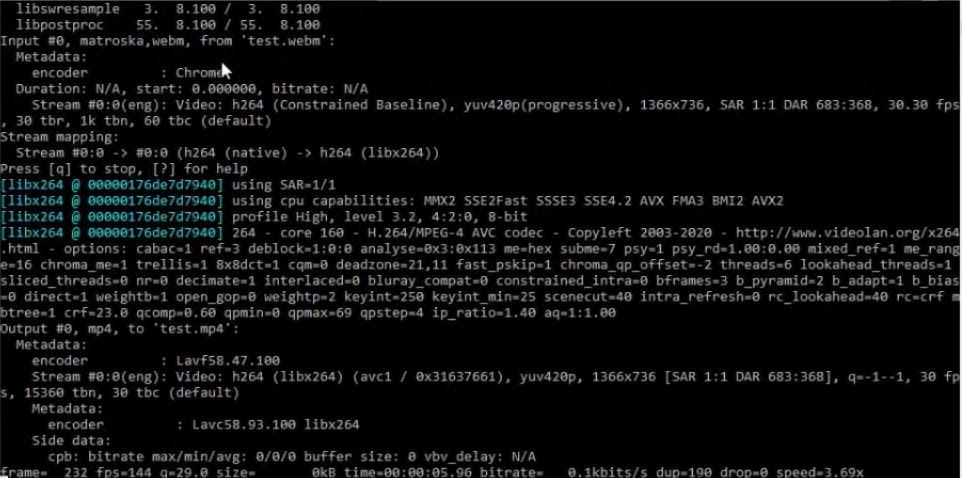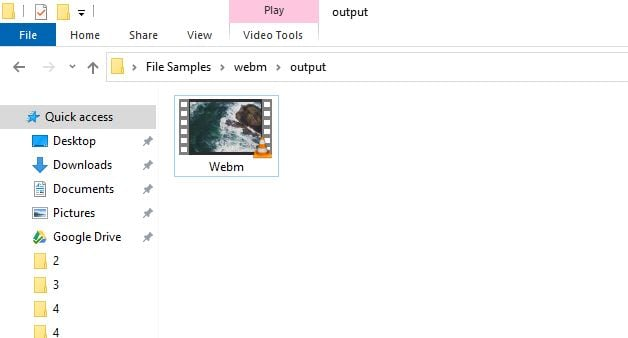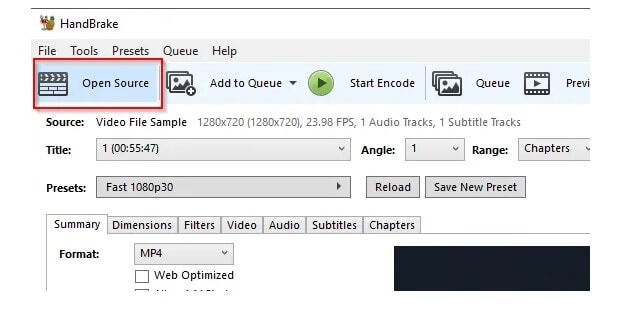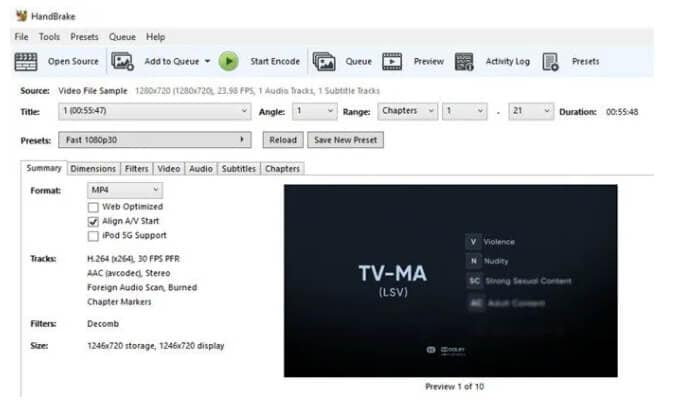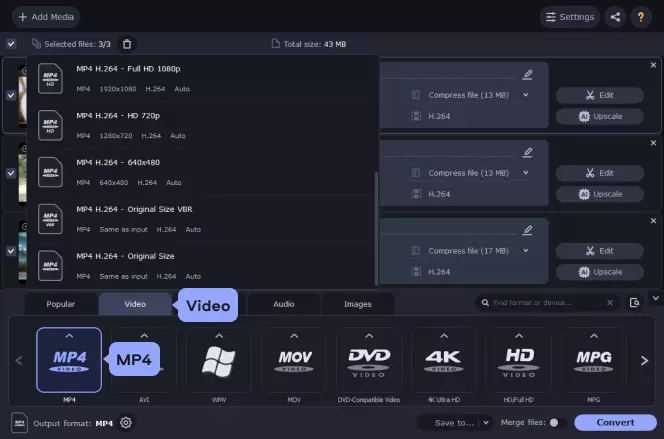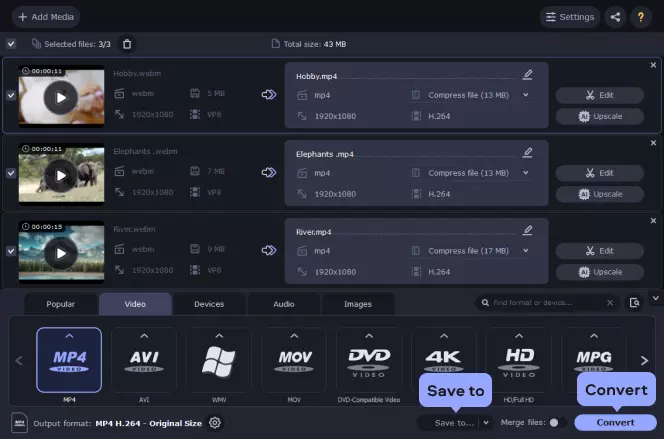As we all know, WebM is a video format born out of Google’s desire to create a royalty-free, open video codec. It has been growing in popularity recently due to its ability to provide high-quality video while keeping file sizes low. However, not everyone may be able to enjoy WebM videos because not all devices and browsers support them yet.
This post will explore how you can convert WebM to MP4 format to be more universally compatible. We will look at the best WebM to MP4 converter software for free and paid methods on PC and online.
Let’s begin!
Part1. Convert WebM to MP4 with Professional Software [Highly Recommended]
If you’re looking to convert WebM to MP4, there’s no need to use a complicated video converter. In just a few clicks, you can convert video WebM to MP4. It is possible to convert multiple videos simultaneously using a feature known as batch conversion. By utilizing GPU acceleration, you can convert WebM to MP4 at a rate of 90x faster than before.
1. HitPaw Video Converter [Mac&Windows 10/11 Avaliable]
It is possible to convert WebM files to MP4 without losing their original quality with the HitPaw video converter. Follow the below steps to convert WebM to mp4 windows 10:
Step 1: Download HitPaw Video Converter, install it on your PC or Mac and launch it.
Step 2: Click Convert on the top, then click Add Video to load the WebM clips.
Step 3: Click “Convert all to” and select MP4 as the format with the desired resolution.
Step 4: Once the conversion process is complete, you can access the converted clips from the output folder or edit them.
2. FFmpeg [Mac&Windows Avaliable]
A leading multimedia network, FFmpeg is available for Windows, Mac, and Linux systems. In addition, it is compatible with a wide range of build environments, configurations, and machine architectures.
With these simple steps, you can now FFmpeg convert WebM to mp4 online for free:
Step 1: Download FFmpeg to convert the file. A zip file will appear. Unzip it, and then copy all 3 files into the bin folder in FFMPEG.
Step 2: In the C drive of your computer, create a folder named “FFMPEG” and paste the copied files into it.
Step 3: Copy the folder’s address from the address bar, and then click on the first search result in the search bar and write “Path” in the search bar.
Step 4: Click on the “Advanced > Environment Variables.”
Step 5: Click on the “Path > Edit > New.”
Step 6: Paste the copied address into the address bar and click OK. Click OK twice to exit all pop-up windows.
Step 7: Create a new folder for the WebM bat file and WebM file.
Step 8: Create one folder here exactly with the name “output.”
Step 9: Write “CMD” in your folder’s address bar and press Enter. Now you’ll be prompted to enter WebM.bat into the cmd command prompt. FFmpeg will start converting your WebM file to MP4.
Step 10: The MP4 files you converted from WebM can be found in the “Output” folder.
3. Handbrake [Mac&Windows Avaliable]
Handbrake is a popular video transcoding tool on Windows and Mac computers. You can also select title and chapter ranges, apply video filters, and more as part of the conversion process.
Steps for WebM to mp4 converter download:
Step 1: Download the Handbrake program, install it, and run it.
Step 2: Click Open Source on the main dashboard to browse and load WebM files.
Step 3: The added files will display details on the Dashboard. Various tabs, including filters, audio, dimensions, and more, can be used to edit and customize the file parameters.
Step 4: You can choose the output file name under Save As after selecting the desired target format under the Summary tab.
Step 5: To begin the file conversion, click the Start Encode button on the dashboard’s top panel.
You can view the converted file from the destination of your choice once it is complete.
Part2. How to Convert WebM to MP4 with Online Tools?
WebM is a popular video format used by many websites, but it can be a pain to deal with if you don’t have the right tools.
Fortunately, many online tools can help you with an online WebM to mp4 converter, a more common video format that can play on a wider range of devices.
1. Convert.online
If you need to convert a video, audio, image, or document file, Convert.online is the best online converter for you. Using Convert online, you can download video and audio from Youtube, Vimeo, Facebook, Dailymotion, etc., to Mp3, Mp4, 3gp, WebM, etc.
Follow the steps below to convert WebM to mp4 free:
Step 1: You will need to enter the URL of the video you want to download/convert.
Step 2: Please select the format you want to download/convert.
Step 3: You can download the file by clicking “Download” to start the conversion process.
2. CloudConvert
With CloudConvert, you can directly change WebM to mp4. Alternatively, you can choose files from a URL or your local computer, Google Drive, Dropbox, or OneDrive account. It also supports batch conversion of multiple files for a faster conversion process.
Step 1: Upload your WebM file to the official CloudConvert online WebM to mp4 converter website.
Step 2: Select MP4 as the output format.
Step 3: Click the Convert button after selecting your other edit requirements.
Step 4: After the process is complete, download the output file.
Part3. How to Convert WebM Files to MP4 for Free?
If you have downloaded a WebM file and wish to view it on your television or another device that does not support the WebM format, you will need to convert it to MP4. While there are plenty of best WebM to mp4 converters like Movavi, you can do it for free.
Here’s how to turn WebM into mp4 with Movavi:
Step 1: Download and install the Movavi WebM converter.
Step 2: Choose Add Video from the program interface and add any WebM or other video file you want to convert into MP4.
Using the Edit button in the right part of the file info section of the app, you can edit your videos first.
Click MP4 at the bottom of the Video tab. Choose your preferred preset from the list of MP4 video presets.
Select the directory for your output files by clicking the Save to button after setting all the parameters.
Conclusion
This article aims to introduce a few efficient methods for converting WebM to MP4 in high quality. Hopefully, you have taken a good look at the tools discussed above, and you have seen that they are all very effective and provide high-quality results.
When you need a video converter that supports almost all video formats, you should use HitPaw Video Converter. With it, you can convert WebM to MP4 or any other format with just a few clicks. If you have any questions, please do not hesitate to ask.


![How To Convert WebM to MP4 On PC/Online [Free & Paid Methods] convert webm to mp4](https://www.anymp4.com/images/converter/convert-webm-to-mp4/convert-webm-to-mp4.jpg)