First Steps to format the equipment
Once we have connected a Pen Drive or SSD hard drive to our Mac we are going to launchpad, specifically, we go to the Disk Utility App. In Apple’s native application you can easily see all the disks that we have connected internally and externally to your Mac. The internal disks will be those that are connected to your computer, for example, the Macintosh HD, and then we have the external ones. In this case, we have a LaCie disk where if we click on it we can find information about it.
If you have any problem with your external unit, we can press “First aid” where maybe you can fix that first problem. However, in the section on Erase It is the place where we will be able to format your drive. If we press three options appear: name your external drive, security options and format.
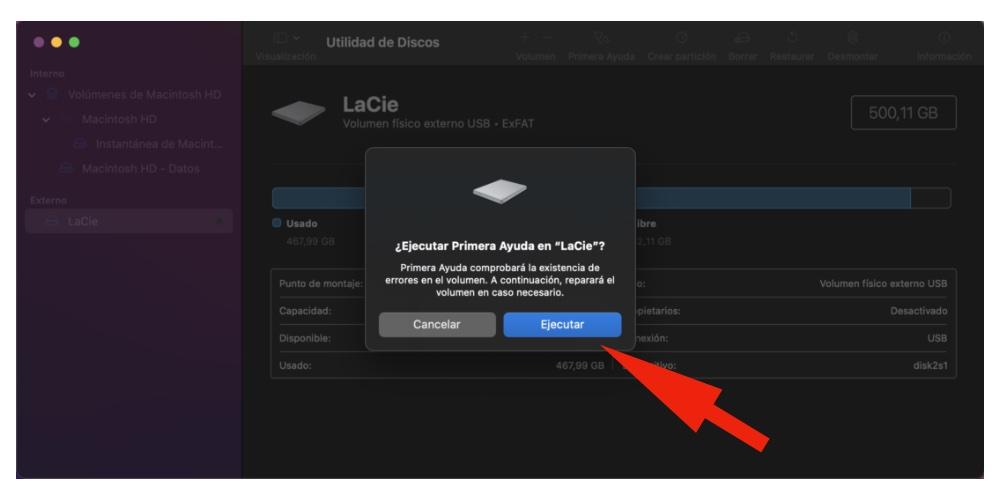
Regarding the security options, we can determine the degree of deletion we want from the hard drive. From a quick erase that is a superficial eraser and with a file recovery program you can recover some information and an advanced erase that is a more secure and intense erasure that prevents us from recovering any information.
Formats available for Windows and Mac
Once we have selected the degree of intensity After cleaning the disk, click on the format section. In this we can see if the different options and what we will have to choose depending on the use we give to our unit, since macOS has different formatting systems depending on whether said unit is used between Mac computers or between Mac and Windows computers.
Format Categorization
First of all, we have MacOS Extended (Journaled) and macOS Extended (Case Sensitive, Journaled): Both are very similar options. Both are a macOS format and they are two formats that we use when we want to pass information between macOS. This is the system that Apple has to format the products and use them with each other.
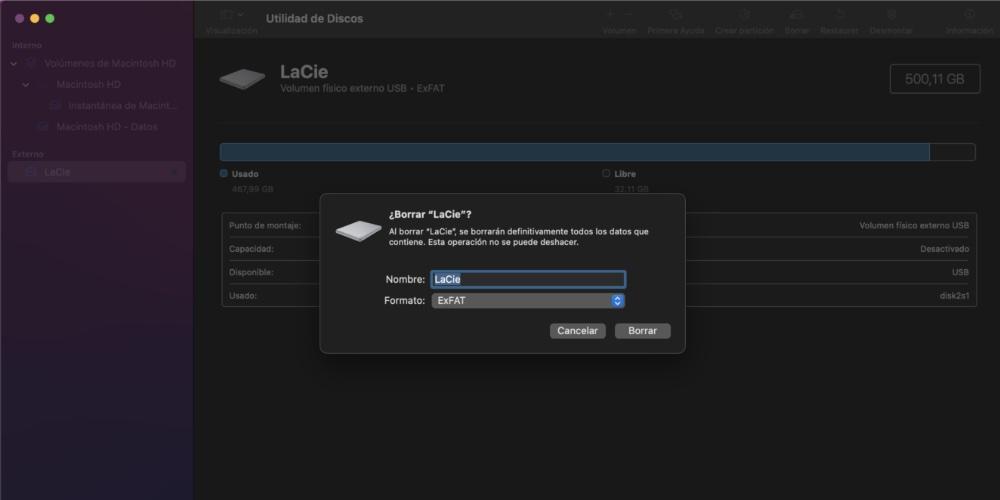
The second option is MS-DOS (FAT), this is a more adapted format for Windows. You can use it on both Mac and Windows, but depending on the size of the file type, you will not be able to pass it in a single shipment. If it is for small documents, it can come in handy, but if they are large files, it can cause problems.
This type of format comes in handy if you are connecting the hard drive to put it on TV, portable DVD or any music player in the car. It is a fairly universal system and since the type of files we use is not usually very large, it works really well for its intended use.
Among the options for Windows, it stands out ExFat. This is the most recommended if you are not going to work in the Apple world in its entirety. ExFat is a dual system, so you will be able to connect the PEN on both Mac and Windows. So why don’t we use this option for everything? Because depending on the use that the PEN is going to have, it may be better to use the version mentioned in the previous paragraph to connect it to cars and televisions.
Once we have chosen the format, press erase and automatically starts to erase the SSD hard drive or PEN Drive.



