Improve the quality of your PowerPoint presentations by adding transitions and animations.
Do you often get told that your PowerPoint presentations are boring and not very interactive? Well, it will not be necessary for you to take a course to improve the style of your presentations, because the Microsoft office app in question gives you the possibility of make transitions and apply animations simply and quickly.
Despite The most important thing in a presentation is its content.you should always add some effect or transition so that the slides have a positive impact on those who observe them.
Here we will show you in a few steps everything you will have to do to be able to make transitions in powerpoint. Of course, forget about using an alternative to PowerPoint, because the tutorial that you will see here is based on the official app that Microsoft includes in its office suite.
How to put transitions on PowerPoint slides?

Transitions will give a unique style to your presentations.
- The first thing you have to do is open the powerpoint file where you want to add transitions. Once you are inside it, you must select the first slideand then click on the tab that says “Transitions”.
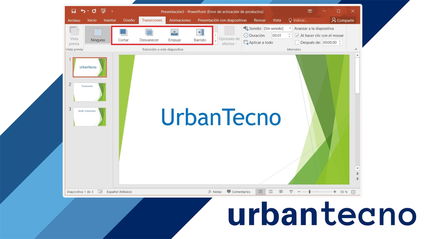
You can access 3 basic transitions in the main panel of PowerPoint.
- PowerPoint will show you 4 basic slides. To be able to add any of them, you will have to click on the transition you want to use.

There are times when it’s better to apply the same transition to all slides.
- Likewise, you will have the possibility of apply the same transition to all slides. To do this, you must click on the option that says “Apply to all”.
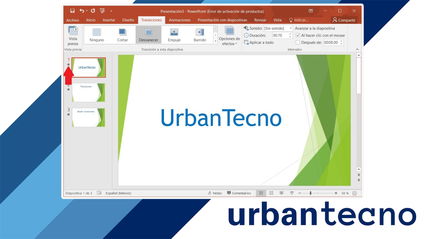
Running a preview of the transitions will allow you to visualize the final result.
- If a star-shaped icon appears below the slides, you have added the transitions correctly.

PowerPoint doesn’t support adding new transitions (you’ll need to download the latest version of PowerPoint for more effects).
- inside tab “Transition”you can access many more options. To do this, you will have to click on the small arrow that appears in the lower left corner of the transitions “basic” that are displayed in the app.
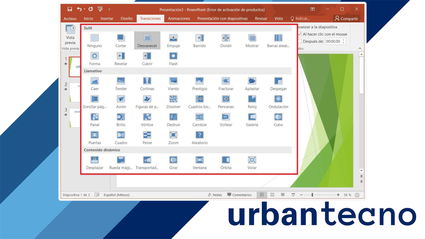
There are more than 20 transitions that PowerPoint has.
- PowerPoint will show you a huge list with all the transitions that you can use in your presentation.
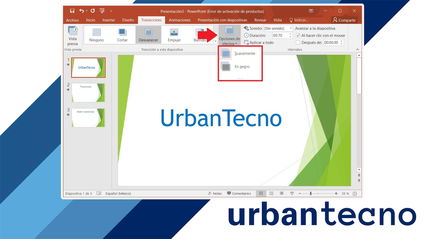
You can also select the intensity of the transitions of each slide.
- As if all this were not enough, you can also access the “Effect Options”. This section allows you apply the type of effect you want the transitions to have What did you do in your presentation?“Gently” either “in black”). From here we recommend that you preview your chosen effect, especially if you plan to make PowerPoint slides scroll automatically.
PowerPoint also allows you to add animations
If you want to give it a “unique style” to your PowerPoint presentation, from here we advise you to take a look at the tab called “Animations”. From it you can select different types of special transitions so that the content of your slides have effects.
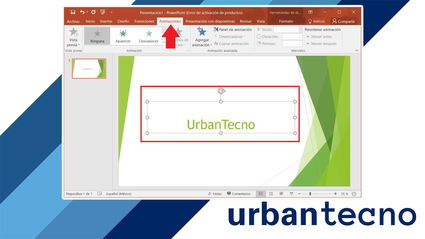
PowerPoint also allows you to add animations to the content displayed on each slide.
- In order to use animations in PowerPoint correctly, you must select the content you want to animate. Once selected, you can choose different types of animations to make any text or image pop up on the screen with a unique effect.
Without much more to add in this regard, it is important that you pay attention to all the options that PowerPoint offers you when adding transitions and effects to your slides. remember that always you can run a preview of your presentationsthis will give you a general picture of how the final project will look like.


