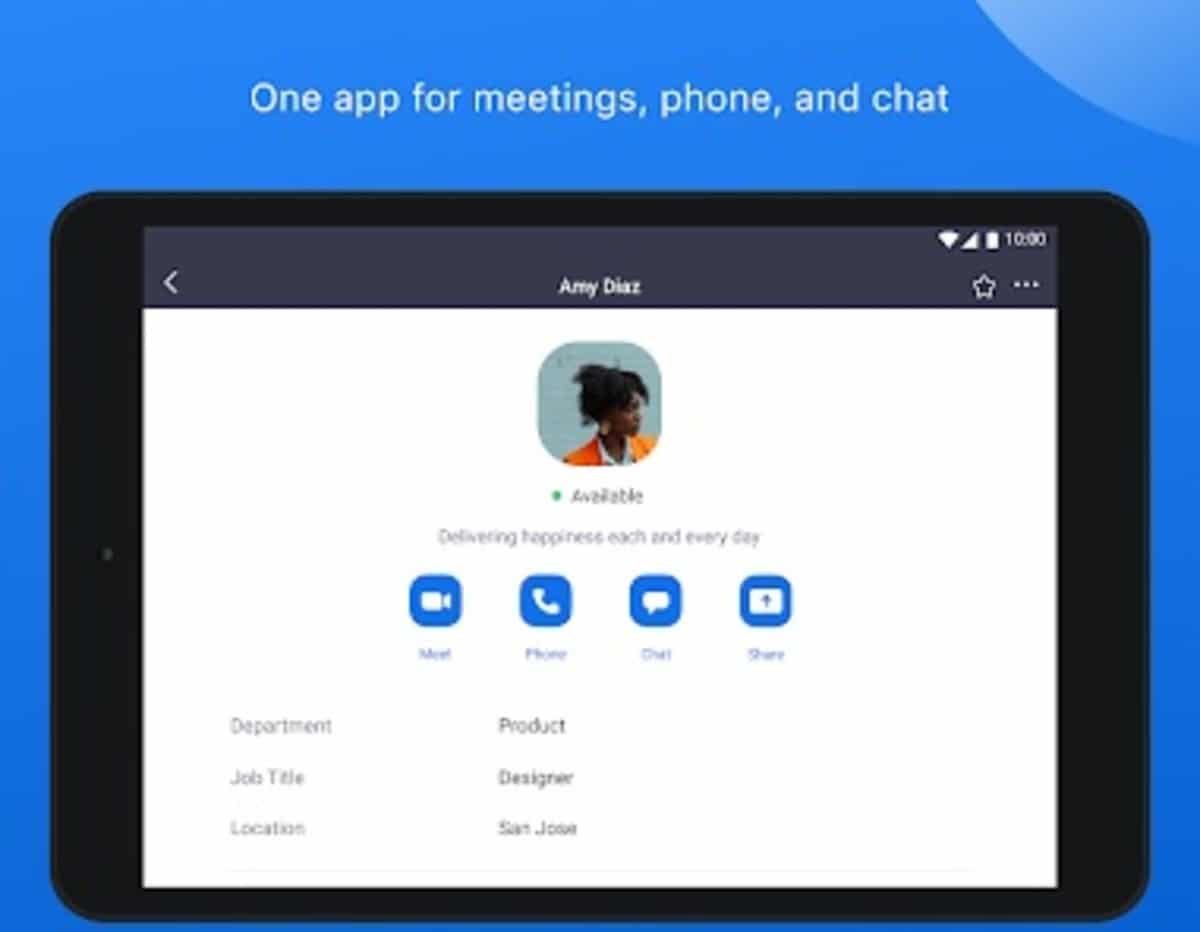Virtual meetings are gaining a great position in Spain, the growth has been such that after the pandemic it remains an ideal solution for all companies. Thanks to it, it will not be necessary to be physically at the same point, it will only be necessary to have a telephone or computer, an Internet connection and use an app.
When talking about one of the best tools to hold a meeting is to talk about Zoom, currently with millions of clients around the world. It has been joined by other apps that make it direct competitionAmong them are Google Meet, Skype, Microsoft Teams, as well as Jitsi, the latter being the great unknown.
Throughout this tutorial we will explain how to record a zoom meeting on android, from the mobile device and if you have an alternative when doing this. The recordings always go through the cloud, it will be made by the administrator of the room, it can never be made by another person from it.

How to activate the microphone in Zoom for Android
Zoom is available on PC, Android and iOS

Throughout his journey, Zoom came to the computer with a desktop version adapted to the needs of the user, it is not necessary to have the program installed to work. It is enough to open the Zoom page, enter a few details and access a room created by an administrator, who is the one who must give address and access.
Zoom is downloadable for PC on Windows, Mac Os and Linux, if you want it is possible to run the program, available on all three desktop systems. To this is added the versions of mobile systems, Android and iOS are the systems where they arrive, while the AppGallery is another of the sites where it can be found, always from external sources. The Aurora Store is another option at Huawei.
When you start using this web application, the first thing we have to keep in mind is to always enter with our email and add a username, first name and last name. The platform also requires a small registration, thanks to it we can have everything at hand, including creating a room, being the person in charge of it, also known as the administrator.
The first step, register

Before starting to be able to record from Android we will need a Zoom account, for this we can do this from the web page or application. The registration is simple, it will ask us for key data, including the date of birth, email, password and some of our information, required for our profile.
The good thing about Zoom is that up to 100 people can be in a video call, in the free account the limit will be about 40 minutes of use, it can be used at home or professionally. There are payment plans with circumstantial improvementsso if you are a company you may be interested, it is also important that you get one of them for a fixed monthly price or annual account, where savings are interesting.
To sign up, do the following:
- Sign in to the web or the Play Store appavailable here
- Add your year of birth, for example, 1981
- Put your email, put the one you use regularly if you are going to use it for both a personal and professional topic
- Add the activation code, it will be sent to you by email to confirm its validity, click on “Verify”
- Now fill in the fields, name, surname and passwordthe last one is twice, to confirm that it is correct and click on “Continue” to finish, it is important that you do everything to the letter
Once you finish you will have the active account, being able to work with it, either to create a meeting or even join another as long as they provide you with a link along with a passcode. The good thing about Zoom is that it loads fast and requires a stable connection to work on your mobile, tablet or computer.
Record a Zoom meeting on Android

Officially it is not possible to record a Zoom meeting on Android, for this you will need an application that records the screen and the voice that comes out of this client available in the Google system. The official way to record one or several meetings is done with the PC client, either by page or program.
The desktop method will be the same that we can use, in this case it will be important that you have a computer as a source, in case you want to capture everything that happens in it. Conversation is ideal, in case you want to gather informationused by many companies in the advertising sector, among other sectors.
To record a Zoom meeting from a PCit is also possible that it reaches your phone once it is finished, it is done in the following way:
- Open Zoom on your computer and hit “Create a new meeting”
- In the lower part you will see a button that says “Record”, you must be a Zoom administrator to be able to start a recording with the application, it will appear to the other person that it is being recorded, notify the other or other people beforehand
- If you want to end the recording you are doing, hit “Stop recording”it is possible to pause if you want, a step that would make you not see what is happening here after
Use AZ Screen Recorder

A possibility to record Zoom meeting on Android is to use an external application to which you will initiate the video and audio session. One of the best for recording is AZ Screen Recorder, it allows us to do what we want, including the screen captures we want, in image or video (everything that appears at that moment).
The utility is free, which is why the user can do whatever they want with the app while using it, including recording a voice call, video, among other details. Recordings can then be moved to any folder of the mobile device. To start one you just have to open it and click on “Record”.