If you have an Android or iOS mobile device, you may be familiar with the features that allow you to geolocate your phone in the event of theft or loss. In this way, you will be able to know where your mobile is from any device, as long as it has an Internet connection and the relevant location permissions. We can also do this on any Windows computer.
In this article we are going to teach you how to activate the ‘Find my device’ option in Windows 10 and 11and how to find out where your Windows PC is from any web browser.
Requirements to take into account before activating the function
Unlike a computer, a mobile phone is almost always on and connected to the Internet. In this way, it is very easy to find out where a mobile is located from the respective official geolocation apps on Android and iOS.
Microsoft also offers this feature in Windows 10 and 11, although for this, we must make sure that the equipment has enough battery and an Internet connection to be able to send the location. In addition, the device will have to be signed in from a Microsoft account, and it will also have to be turned on, so it is not worth it for us to be in sleep or turned off.
How to activate the ‘Find my device’ function in Windows 10 and 11
In Windows 10
To activate the function, all we have to do is access the ‘Find my device’ feature in Windows 10. It is located in Settings > Update & security > Find my device. We can also access the feature if we type its name in the search box on the taskbar.

Once on the page, we must select the option ‘Change’ to modify the configuration and thus have the ‘Find my device’ function active. As we have mentioned, this requires having the location active and an Internet connection to send the location of the device.
In Windows 11
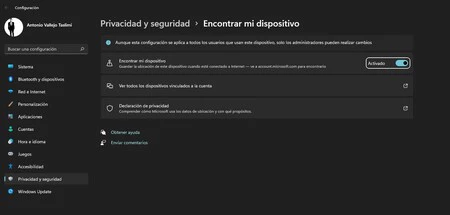
This function is in Settings > Privacy and security > Find my device. However, we can also use the search box on the taskbar to find the function.
Once on the page, we click on the Find my device switch to activate the function. If the location is disabled, a warning message will appear indicating that to use the feature, we must also activate the location. To do this, click on ‘Location settings’ and we activate the ‘Location services.
How to access the location of your device and block it remotely
When we have the ‘Find my device’ option active, all we have to do is go to the official Microsoft website, log in with your account, and in the section where all the linked devices are located, select the option ‘Find my device’located at the top right of the page.
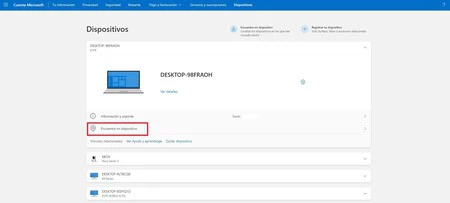
Once here, a map and a list with all the linked devices will appear. If we have activated the location and function on the device that we want to find, All we have to do is select the device and click on ‘Activate’. At this time, a notification will be sent to the computer that someone is trying to access the location of the device.
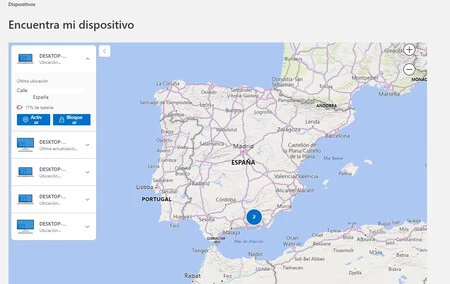
Also, we can also block the device, logging out all active users and disabling local users. Of course, those who have administrator permission may continue to have access to the device.
In our tests, it must be said that the feature works that way. And it is that when we wanted to see the location of the device, it rarely corresponded to the exact location. In this way, we can trust the municipality where it is located, but not the exact address indicated by the tool.


