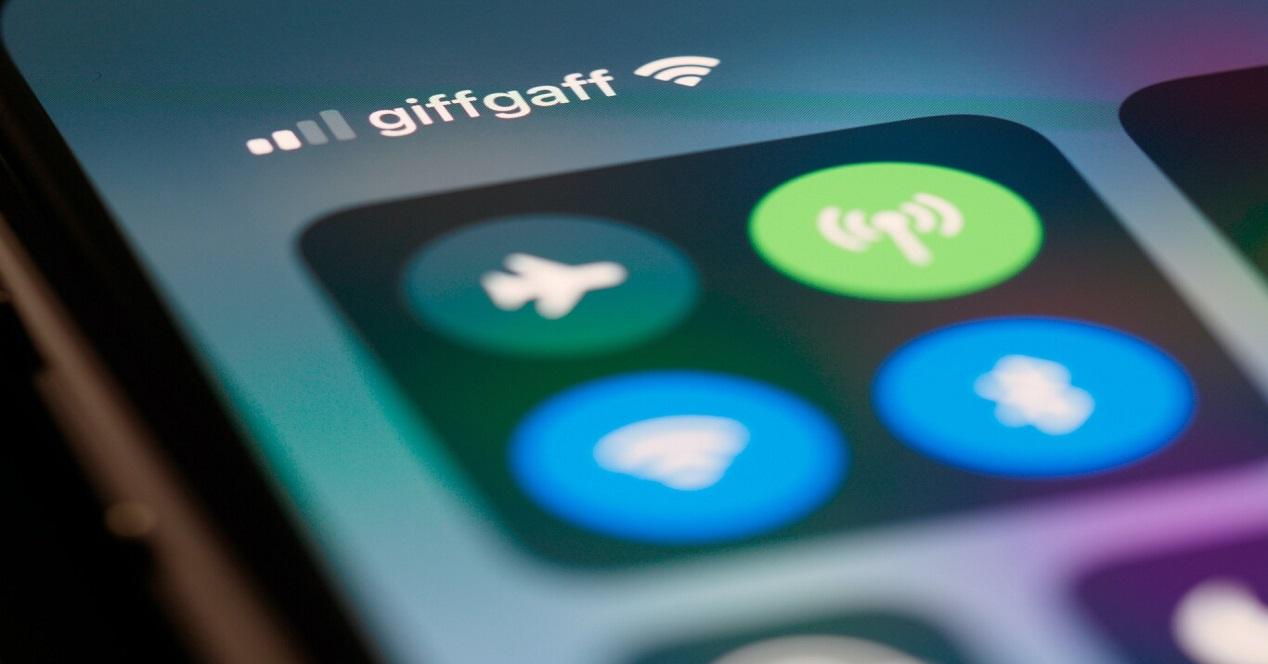The iPhone is without a doubt one of the devices that gives the user the most functionalities, from taking incredible photos, recording practically professional videos or being your day-to-day agenda to being able to make your shopping list in the easiest way possible. . However, there are other actions that many users are not aware of and that can also be easily done from your iPhone, such as sharing the password of the WiFi network to which you are connected. If you want to know how to do it, keep reading that we will tell you.
Necessary requirements
As you can see below, the steps that you have to carry out to be able to share the password of the WiFi network to which you are connected are really simple and, of course, it will be wonderful for you to know them in order to be able to execute them in situations that require this. you require it, both to share it yourself or so that others can do the same with you. However, for these steps to have the desired effect you need to take into account a series of requirements which we leave you below.
- First of all you have to take into account the version of your OSit is most recommended that both are on the most recent, be it iOS, iPadOS or macOS.
- In both devices you have to have both the connection Wifi as Bluetooth activated, otherwise it will not work.
- If one of the two devices has the personal hotspot enabled, you have to disable it.
- have your session iCloud started through your Apple ID and check that you both have the emails corresponding to your Apple ID in contacts.
- Keep the two devices close to each other.
Once you are very clear about the requirements that you have to meet in order to share the WiFi network password, it is time to get fully involved with the steps that you have to follow. Fortunately for users, Apple has two ways to do this, so if one doesn’t work for you, another is available. We start with the simplest and fastest.
- Check that the device with which you are going to share the password is unlocked and of course, connected to the corresponding WiFi network.
- With the device that is not connected to the WiFi network, enter settings and click on the WiFi network to which you want to connect.
- An animation will appear on the device that is connected to the WiFi network, press «share password” and subsequently “okay«.
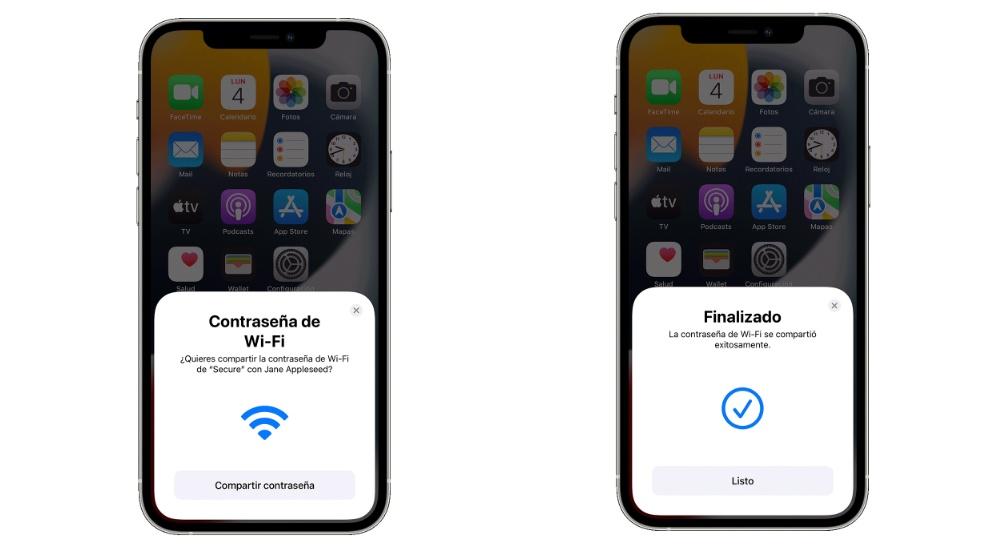
As we said, this is the easiest way to share the password of a WiFi network. However, there are times when it may not work or when the conditions that we have previously explained to you simply cannot be met. Well, don’t worry, because there is another way to do it, a little more expensive, but just as efficient.
- On the iPhone that is connected to the Wi-Fi network, go to Settings.
- Tap Wi-Fi.
- Click on the «Yo» that appears to the right of the WiFi network you are connected to.
- Click on password.
- Put your face or fingerprint to access the password.
- Click on «Copy«.
- Share the password through Messages or any other messaging app.