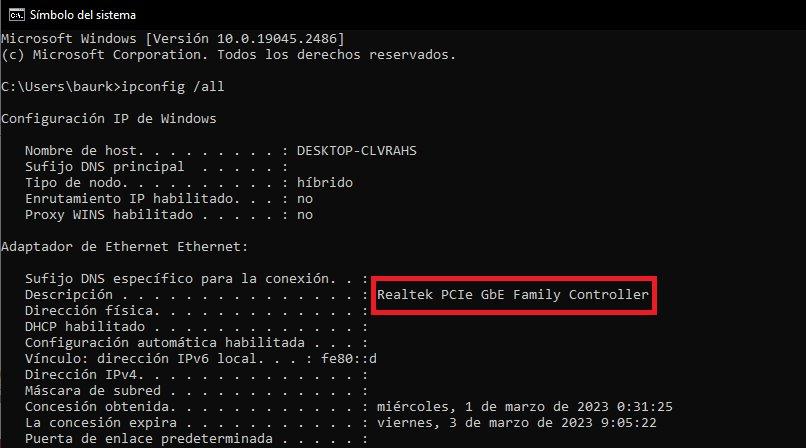Having a good internet connection has become essential, beyond gaming. Having a work video call cut off due to a stability problem is not a tasteful dish. This is happening to many users who have a intel network driver modern and that the company has correctedmore or less.
Last January, many users began to report that they had cuts in their internet connection. The normal thing is to think of problems with the operator on duty or with the router. But, these users after many tests and many verifications, it seems that they detected that it was a problem with the system’s network card.
Fixed the problem, temporarily
The interesting thing about the case is that Intel is not completely clear about the problem and how to solve it. At the moment, it seems that the problem it has to do with him Energy Efficient Ethernet (EEE) mode. This mode means that at times when there is low demand for internet connection, consumption is reduced.
Despite the fact that Intel is “working to find a solution” for the moment they have disabled EEE mode to avoid the problem. According to the information, the problem is occurring with the Intel I225, I226 and Killer E3100 2.5GbE network drivers.
We have to emphasize that the update is not being deployed by Intel, but by motherboard manufacturers. It may be that, at the moment, the manufacturer of your motherboard has not yet released a suitable driver.
You may not have been affected by the issue as it only affects the physical connection via port ethernet. If you are connected via Wifithis problem should not appear.
We are offered by Intel, until the driver is available or the final correction, two alternatives. The simplest (but less optimal) is to connect via WiFi, instead of physically. We can also reduce the maximum transfer rate to 1 Gigabit.
How do I know which network card I have?
There are several fairly simple methods that we can use to find out what network card we have. These are:
Task Manager
Of course, it is the simplest that only requires a few steps:
- We have to do right click on windows bar
- Now, click on the Task Manager
- Let’s go to the tab Performance
- click on ethernet and here we will see who is the manufacturer of the network card
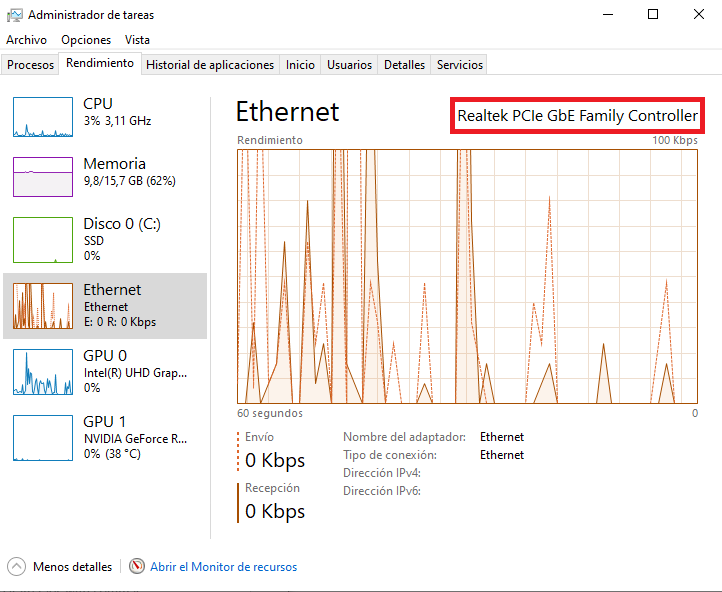
device management
This is another fairly simple step that can give us more information and even perform other actions:
- We make right click about him windows icon located in the lower left corner
- Now we have to click on the option device management
- We must display the tab of Anetwork adapters
- We will see here all network card information and even, we can update the drivers
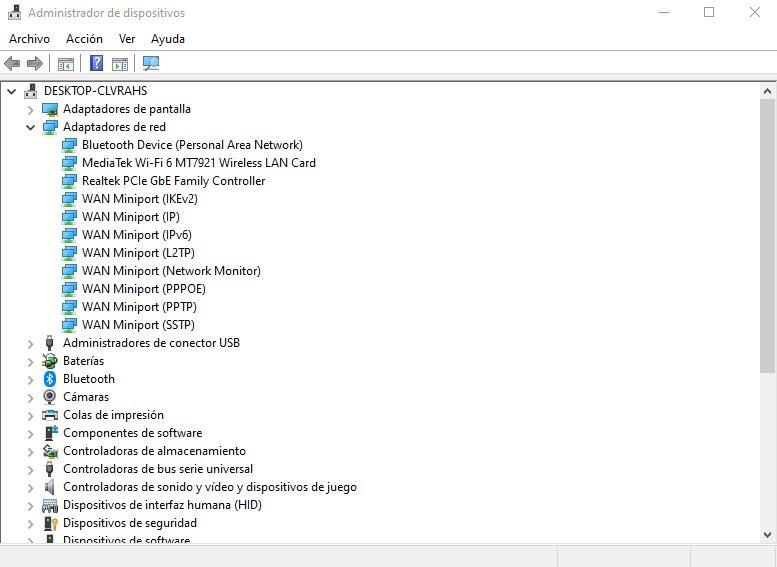
Command Prompt
Finally, we have the option of using CMD (command prompt) and a simple command, obtain all the information from the network card:
- We write in the windows finder (next to the operating system icon) the text CMD or command prompt
- Click on the icon and a window will open. command window
- We must enter the following: ipconfig /all
- will show us all network adapter informationIP and a lot of additional information