Little by little, Google TV is gaining ground and is occupying the space that until now many chews reserved for Android TV as an operating system to control televisions or devices that function as a multimedia center with Google TV, which comes bringing differences and new functions to improve screen customization.
One of them you may not know. Its about mode “apps only”, a way to cap one of the additions that came with Google TV and that was later extrapolated to devices with Android TV. These are the recommendations that are displayed on the screen and with this function you can make them not appear if they do not interest you.
No unnecessary recommendations
He mode “apps only” it offers no secrets. What this mode does is prevent personalized recommendations from appearing on the home screen of your TV. When you activate it, what you will do is see only the installed applications, but not recommendations about something to watch, as well as sponsored content and teasers of popular movies and series.
Of course, when activating this mode you must take into account that there will be some functions that will stop workingsuch as the case of Search, the Google Assistant or the impossibility of customizing whether or not you like certain content, as well as how to add videos to your “Pending” list or mark them as seen.
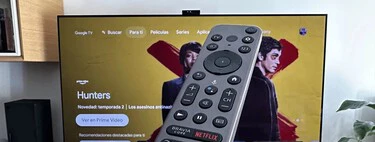
All this being said, for activate mode “apps only” of Google TV you only have to take a few steps within the “Settings” entering them after clicking on the profile icon that appears in the upper right area of the screen.
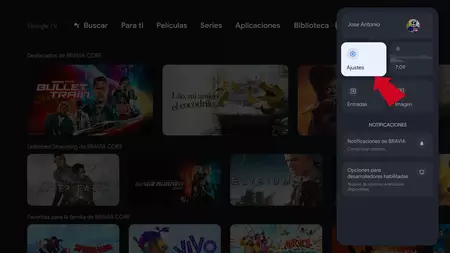
Then you must go to the section “Accounts and login” and enter your Google account with which you manage Google TV, a section that appears on the right side of the screen.
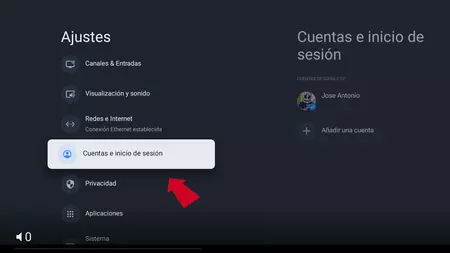
You will see that in the right area of the screen a column opens with different options and in it you must click on the mode “apps only”.
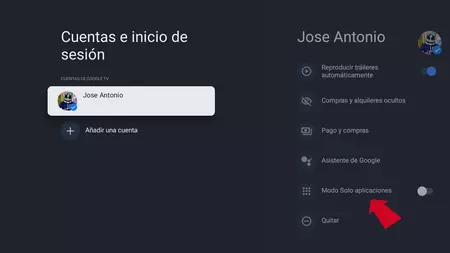
Once inside you will see on the left side again, different options and of all of them you must locate and activate “Apps only” mode by moving the check box.
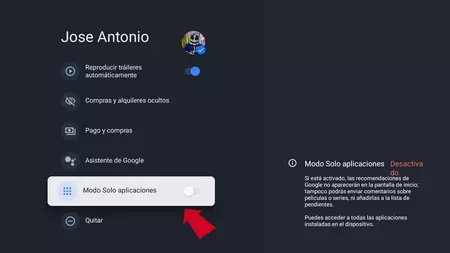
When you activate it, You can now go back and return to the home screen or simply press the “Home” button on the remote control. You will see that now the recommendations have almost completely disappeared from the home screen. Some will only appear if you selected a platform when you set up the Google account on TV or Chromecast for the first time.
And in case you want to reactivate the full mode with personalized recommendations on Google TV, you can reactivate the “Apps only” mode again in your profile by repeating these steps and clicking on activate in the corresponding box.


