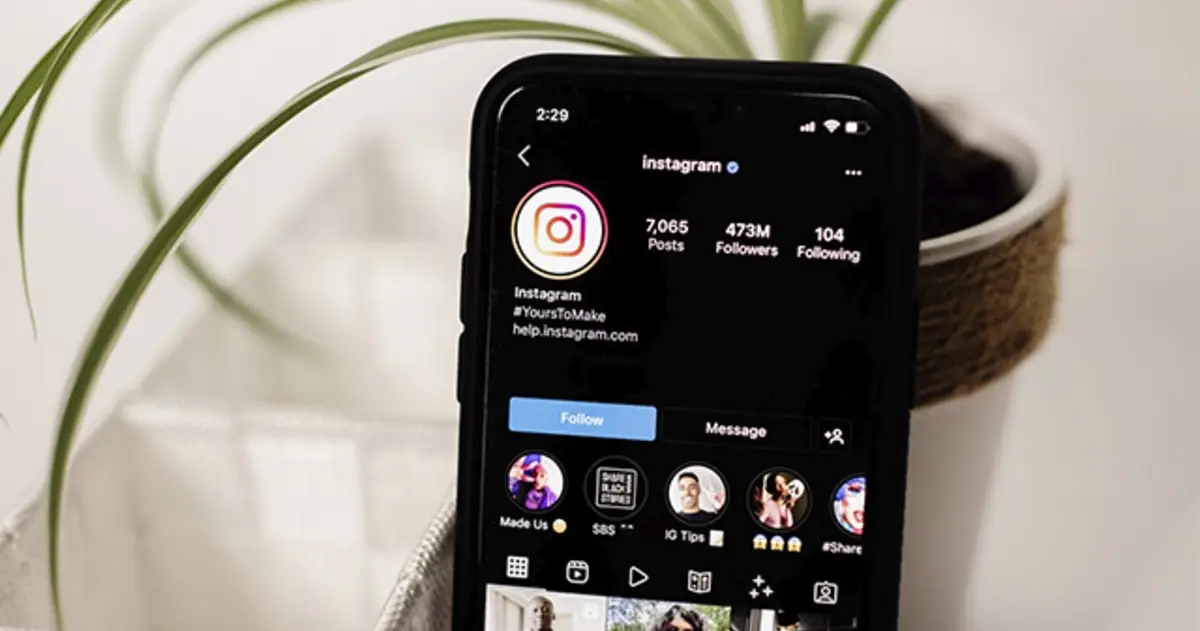Can’t play videos on Instagram? These are the possible solutions when Instagram videos not working.
Has it ever happened to you that you can’t play videos on instagram? If so, we welcome you to the club. It is not a secret that the platform has given the leading role to this type of contentjust look at the impact that stories and reels have. However, this experience can be clouded on many occasions by not being able to comfortably enjoy the content.
It is true that, depending on the situation, the failure is due to a problem of the social network itself. However, on other occasions the problem may be in your mobile, your Internet connection or simply in a configuration of your Android or iOS device. That is why we show you what to do when instagram videos are not working.
Can’t play videos on Instagram? These are the possible solutions when Instagram videos are not working
This is what to do when Instagram videos are not working
Aren’t Instagram videos loading? Below, you can see the possible solutions so that your videos play at the time you want and without problems.
Check that your internet connection is working properly

Check that the Internet connection is working properly
It may seem obvious, but at that moment we may completely forget to check that our Internet connection is working properly. Just enter another app like Youtube either TikTok and try play some video.
Even something as simple as perform a google search can give you this answer. The idea is to verify that everything is working correctly and thus rule out this possible failure.
Check if there are no problems with Instagram
The issue may not be related to your internet connection or updates to your app. Believe it or not, it is very possible that Instagram has a failure in its servers (it would not be the first time that it happens) and the platform is down.
To rule out this possibility, there is an excellent web portal called Downdetector, which takes care of monitor in real time any problem or crash of your favorite services. Only write “instagram” in the search bar and it will tell you if everything is ok or not with the social network.
Check that you have the latest version of Instagram

Download the latest version of the platform and keep it updated
A very common mistake by many users is not keeping apps up to date. He doesn’t have the last version or a very old one may cause videos not to play.
To verify that you are up to date, simply enter the app store of your Android or iOS mobile and check that you have no pending updates. If by chance a new version appears, you just have to install it and try again. If you are up to date and the error persists, you should continue testing.
Clear the cache of your device
Going back to your device, a possible solution is clear cache. If you have been using Instagram for a long time, it may have been accumulated too much information and this affects the performance of the application. But don’t worry, this process is very easy and we explain it below.
The first thing you should do is find the instagram app icon. Then, long press on it until a small drop-down menu appears. There you must go to i icon > storage > cache > clear cache. Once done, restart the app and try play the video.
Deactivate the energy saving option on your mobile or tablet

Probable cause for Instagram not working fully
Although the option of mobile power saving It is an incredible function and, on more than one occasion, it can save your life and make the most of the battery, it also limits the application operation. Although it may not seem like it, this can be a probable cause for Instagram not working fully on your device.
If you have an Android device, disabling this feature is very simpleyou just have to go to “Settings> Battery> Battery saver and turn it off”. In case you have an iPhone, the process is very similar, you have to go to “Settings > Battery > Low Power Mode and turn it off”. After doing this, restart instagram and try again.
Disable Instagram data saver
Instagram It has a function of data savingvery useful especially when we are not connected to a Wi-Fi network and so on. reduce the consumption of our data plan. However, this option can slow down instagram performance and tarnish your user experience when it is not necessary to have it active.
If you want to verify that this function is not the one that prevents you from enjoying your videos, you must do the following. Go to the Instagram app > Tap on your profile picture at the bottom right > Go to the three horizontal stripes icon > Settings > Account > Mobile data usage > Data saver and disable this option.
Try Instagram from your PC

Use Instagram from PC
If for some reason none of the solutions we’ve provided in this list work, you can fall back on the last wildcard: use instagram from pc. Fortunately, the social network allows you enjoy your content from your website or from the applications for computers.
In any case, we hope that with all these options you can solve any failure related to the playing videos on instagram and enjoy your favorite content without problems. If you have other different solution, feel free to share it with us.
Related topics: Instagram
Share
Sign up for Disney + for 8.99 euros and without permanence